whole
[For Parents] Notice Regarding Recharging Co-op Electronic Money
(Last updated 2022.10.26)
Parents can now charge the Co-op electronic money.
On this page,Parent/Supporter Registration/Charge MethodI'm letting you know.
To use the service, you need to complete the following registration procedures 1 to 5. Registration is for the first time only.
* Please confirm that the student has completed the application registration before completing the procedure.
1. Sign up for univcoop My Portal
① First, access "univcoop My Portal" and tap "Sign in" from the menu bar (three lines in the upper right for smartphone users).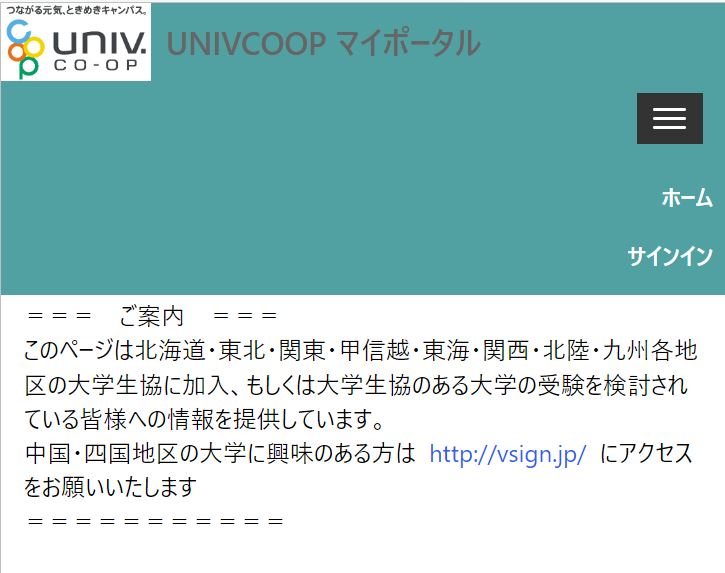
② When the sign-in screen is displayed, select "Sign up now" without entering your email address or password.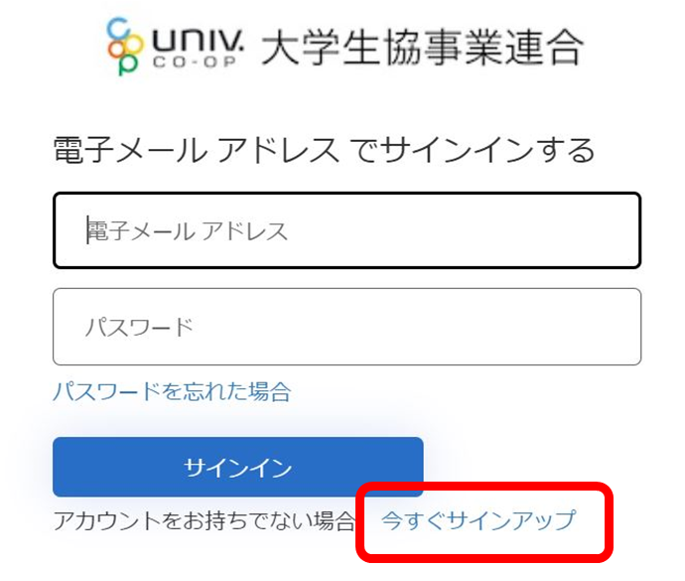
③ In the email address fieldParent's own email addressand tap "Send Verification Code".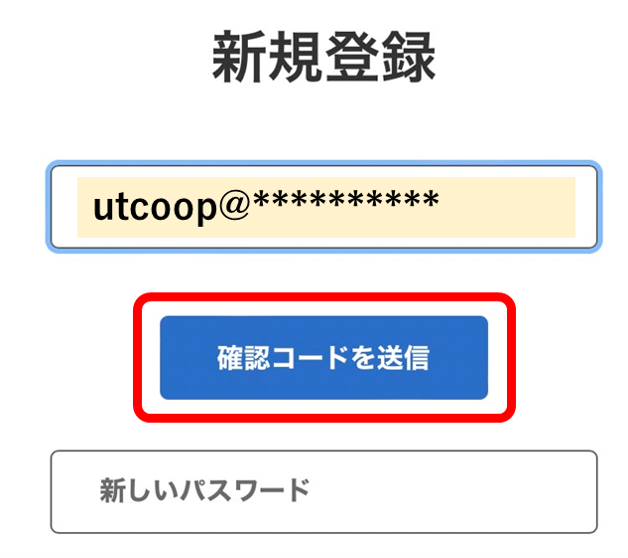
④ Enter the code you received by email in the "Confirmation code" field and tap "Confirm code".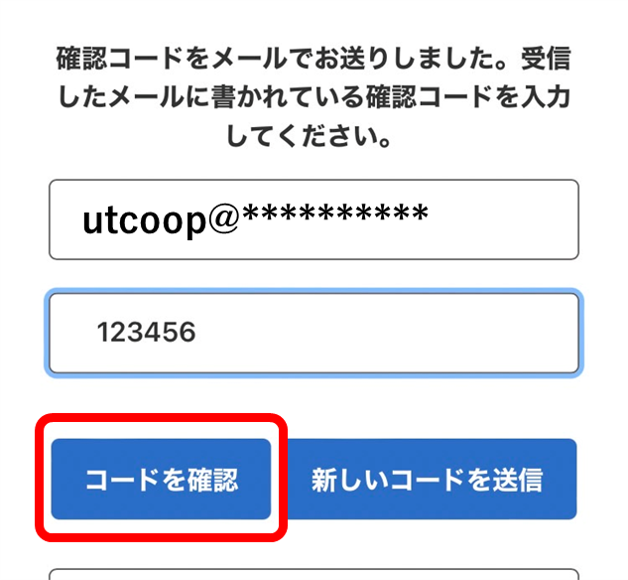
⑤ When you switch to this screen, enter "Password", "Last name" and "First name", and tap "Create".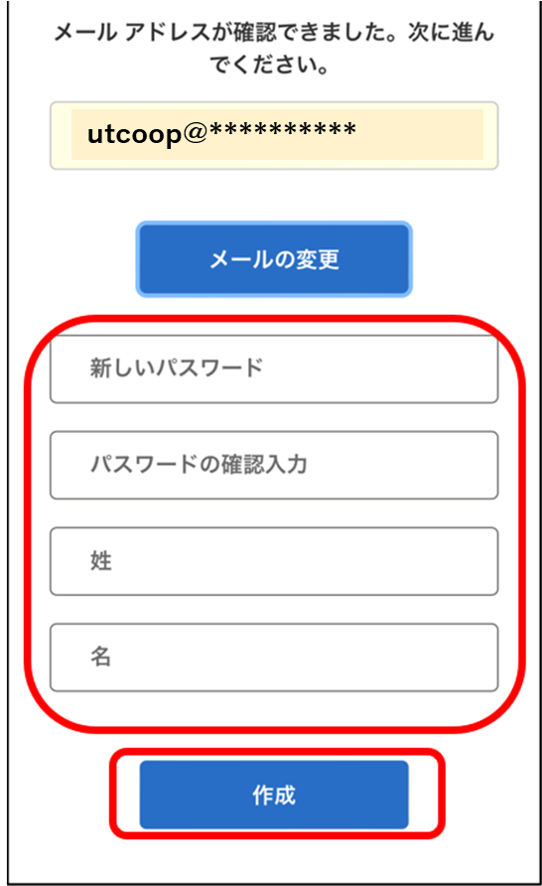
⑥ Move to the authentication screen. Enter "Phone number" and select either "Send code" or "Call".
*If you cannot receive SMS on your smartphone or use a fixed line number, tap "Call" to receive the code over the phone.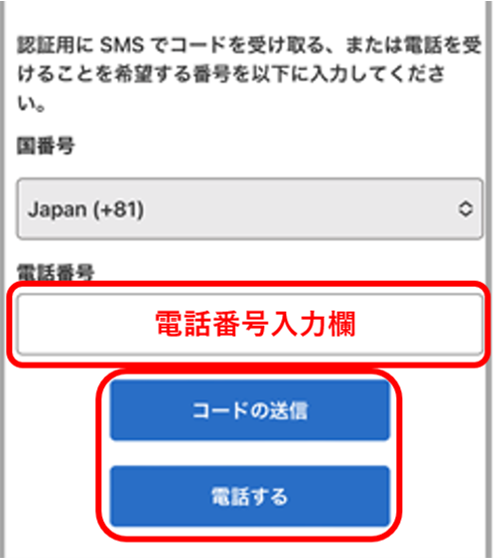
⑦ Enter the verification code you received and tap "Confirm code".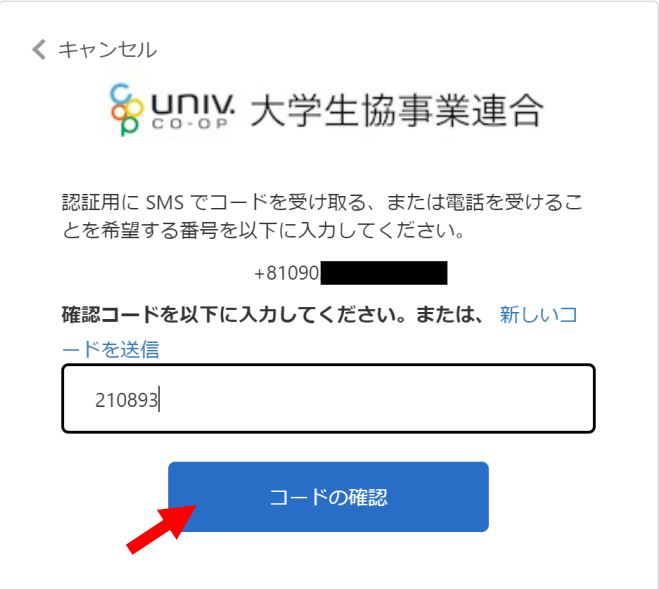
⑧ Move to the profile screen. Please enter parental information. After entering, tap "Change User Information" at the bottom. 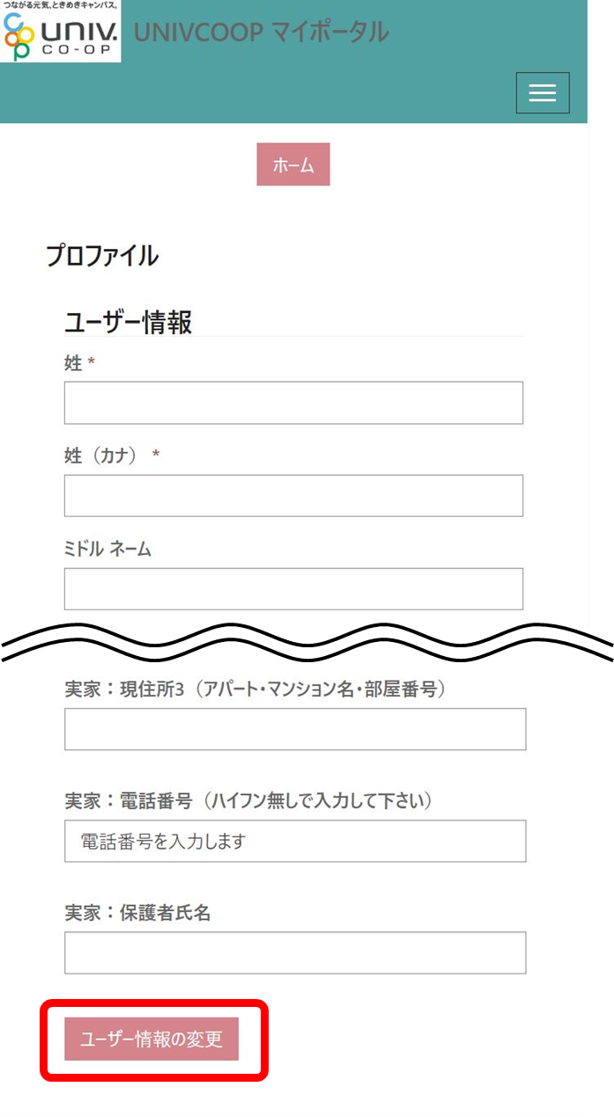
2. Family application for children
① Tap "Family application" from the menu bar (three lines for smartphone users)。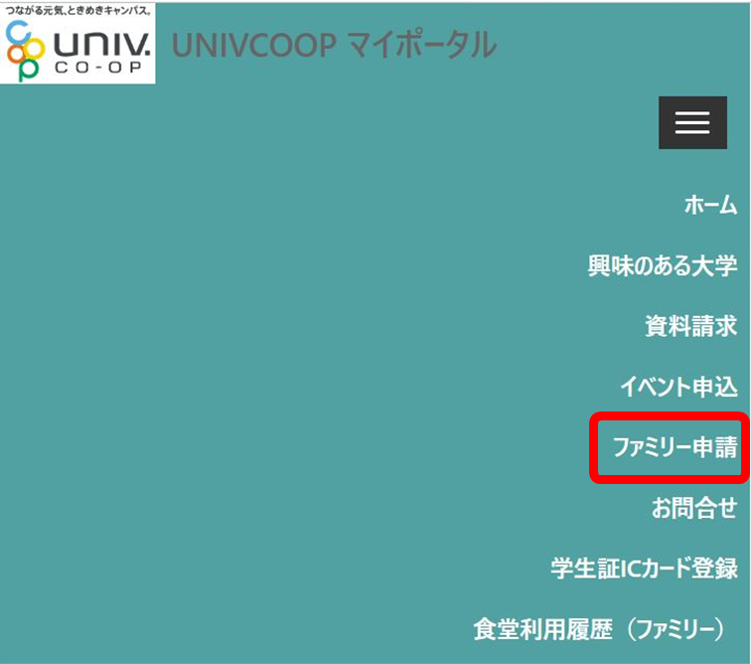
(2) Tap “New registration for family application” to proceed to the registration screen.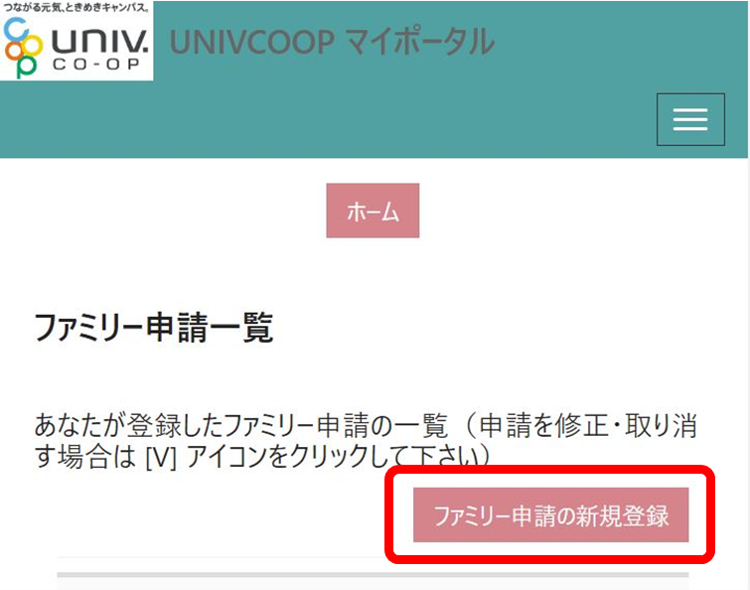
③ Enter the required information and tap "Family application registration".
・Email address of the person applying for family
→Please enter the address your child uses on the University Co-op app.
・Relationship as seen from you to the other party applying for a family
→ Select "Child"
・Set a password and tell it to your child.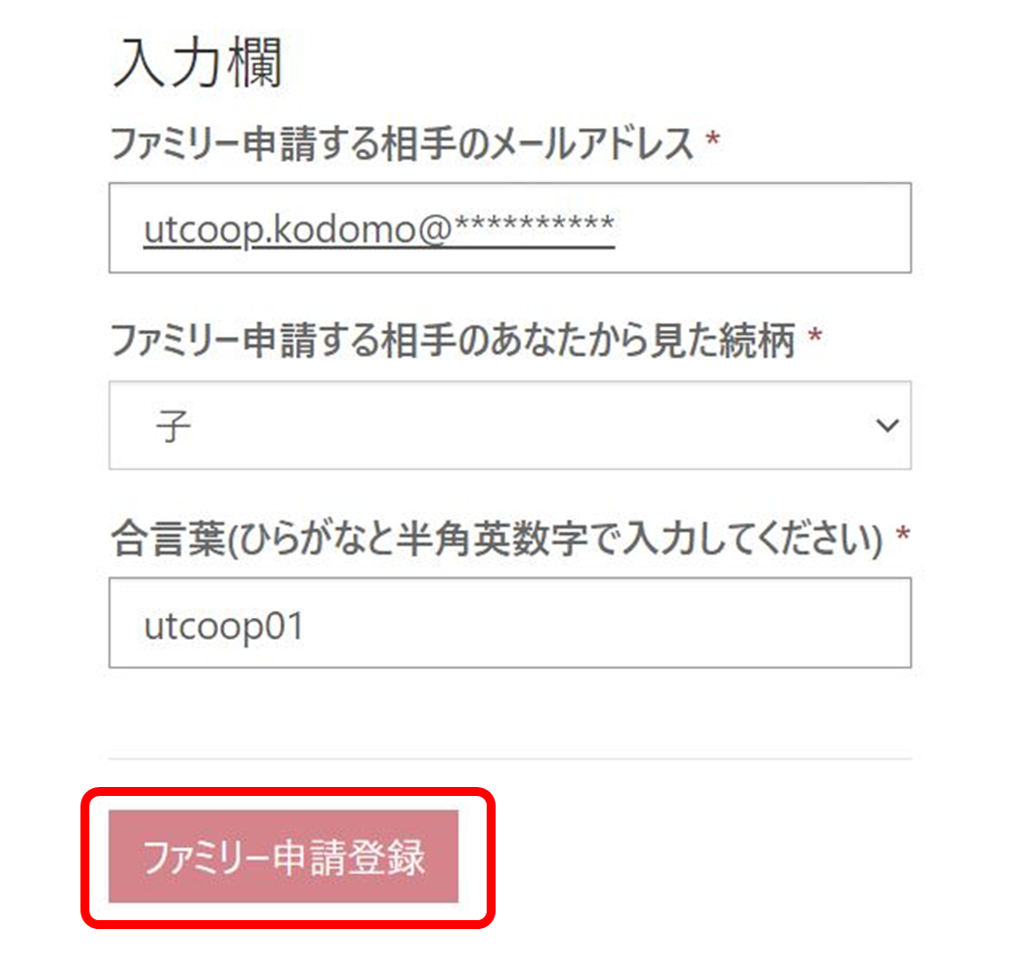
*If you make a mistake in your application, please register again with "New registration for family application".
3. Approval of a child's family application
This procedure is done in your child's univcoop My Portal (first time only).
①Tap “univcoop My Portal” in the app, enter your address and password, and then “Sign in” after verifying your phone number.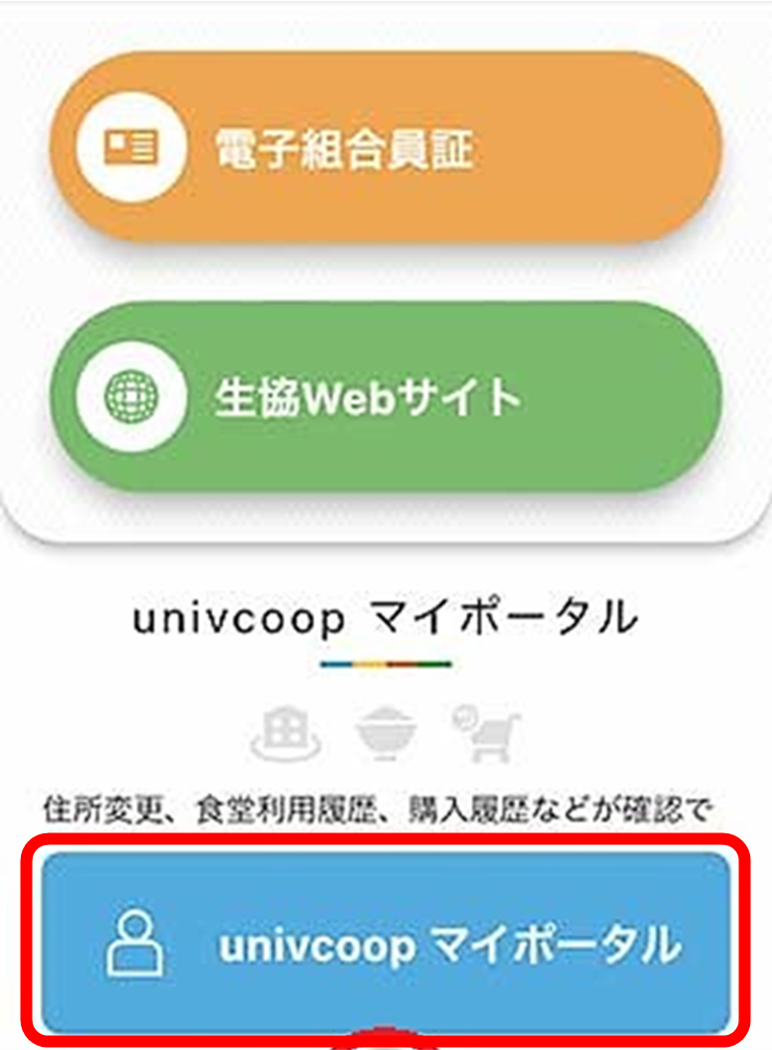
② Tap "Family application" from the menu (three lines).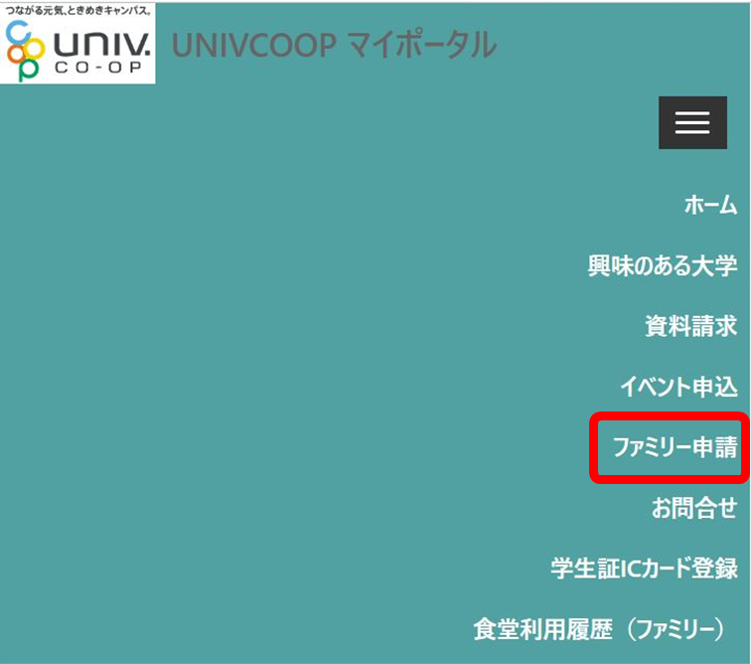
③The content of the application from the guardian will be displayed in the "Family application list sent to you". Select the "V" mark on the displayed list and tap "Approve Family Application". 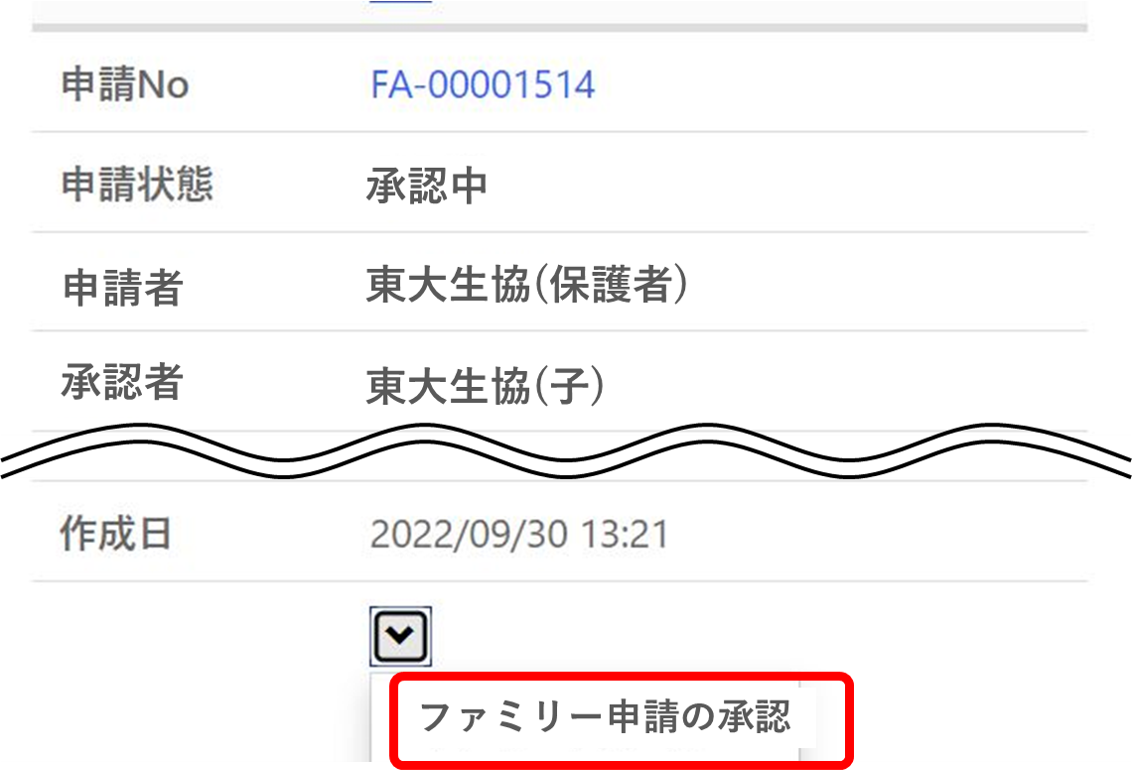
④ Move to the family approval screen. Enter the password and select "Approve". Tap "Family approval registration". 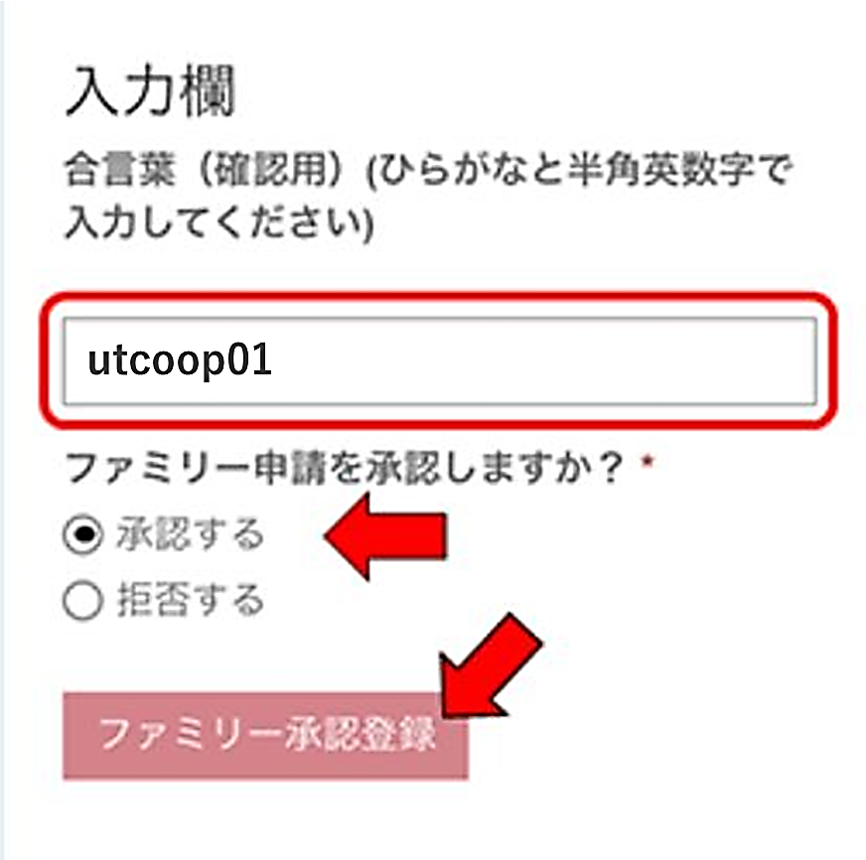
4. Union Member My Page Money Account Registration
① After approving the “Family Application” by the child, access the “Member My Page” and log in.
*You cannot log in to MY page without approval. System processing may take some time. If you can't log in even if it is "Approved" in univcoop My Portal, please try logging in again the next day. 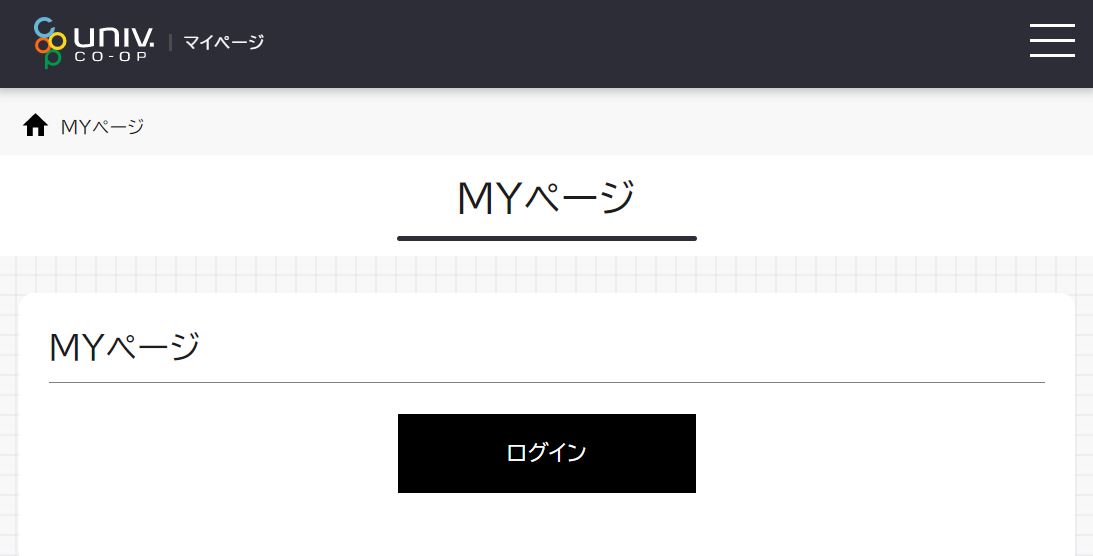
(2) "Sign in" with the parent's own email address and password registered in univcoop My Portal.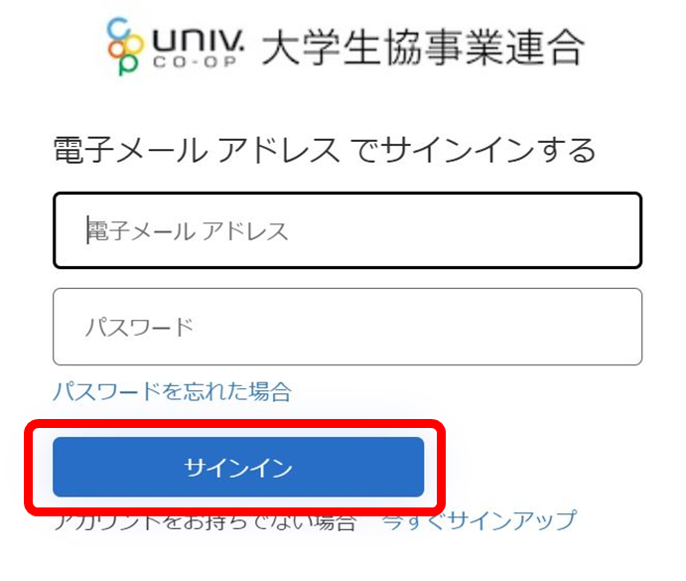
③Tap "Send Verification Code" and the code will be sent to your email address.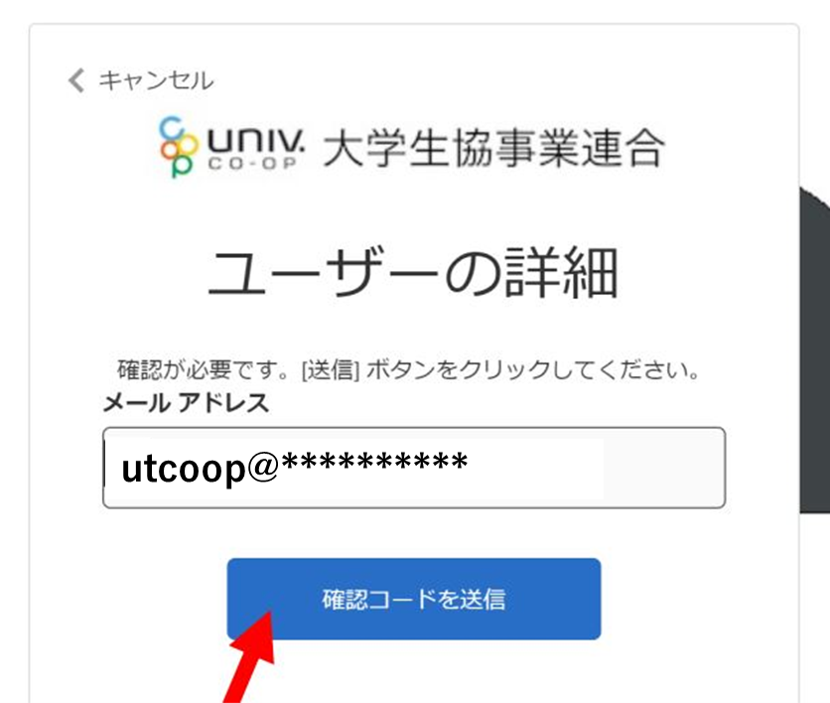
④ Enter the received code and tap "Confirm code".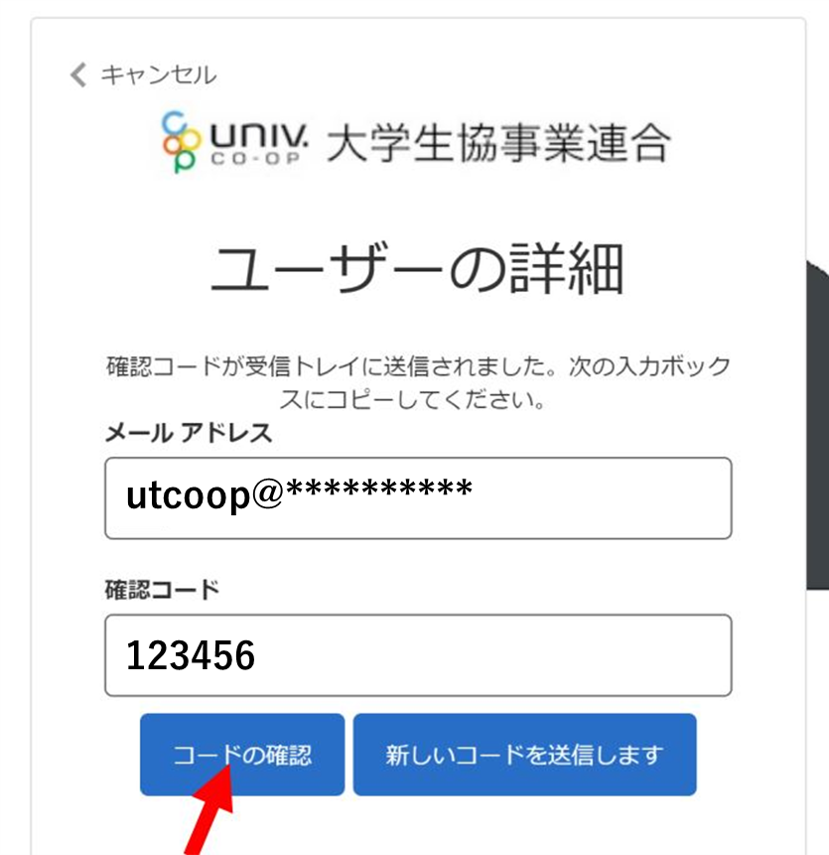
⑤Confirm that "Your email address has been verified. You can continue now." is displayed, then tap "Continue".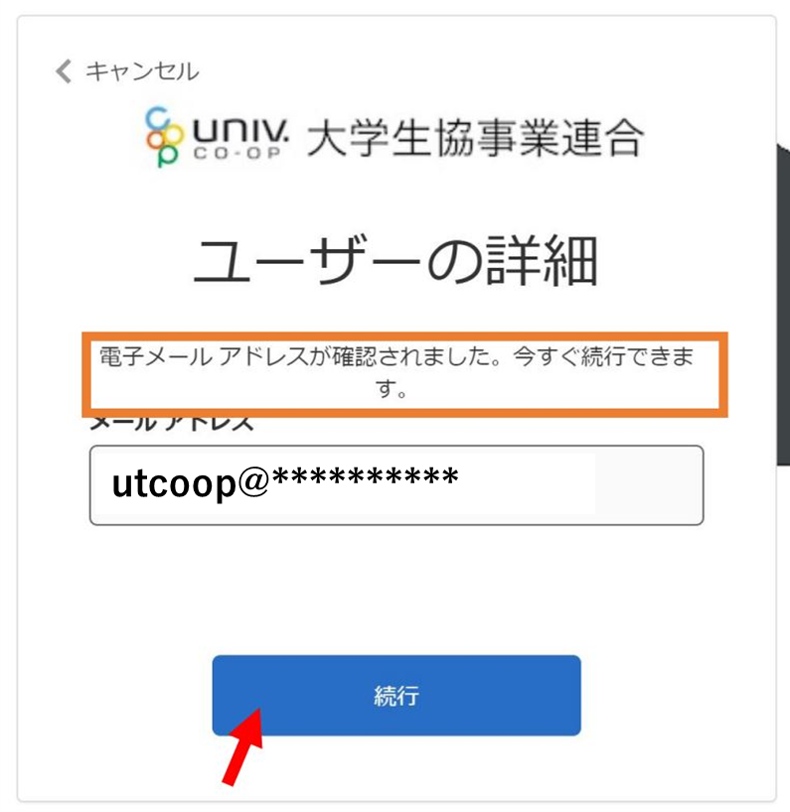
⑥ You will be taken to the pokepay "login/new registration" screen. Enter your phone number or email address and click "Login/New Registration".
*We recommend that you register with the address registered in univcoop My Portal so that you do not forget it.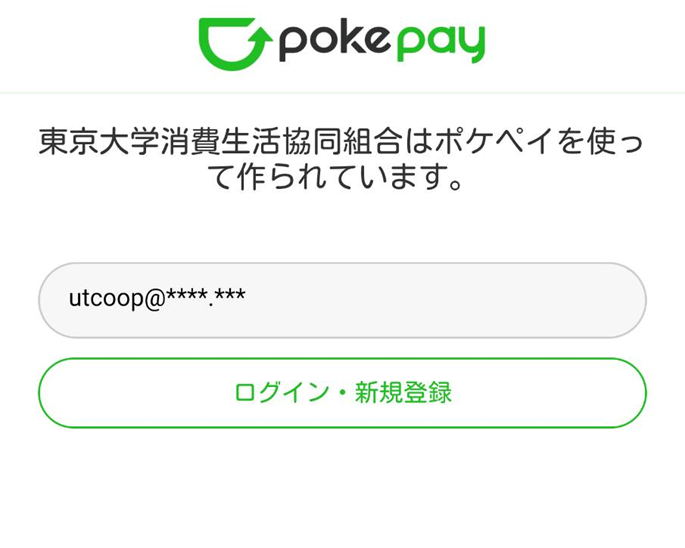
⑦ A confirmation code will be sent to the phone number or address you entered. Enter the sent "6-digit confirmation code" and tap "Login". 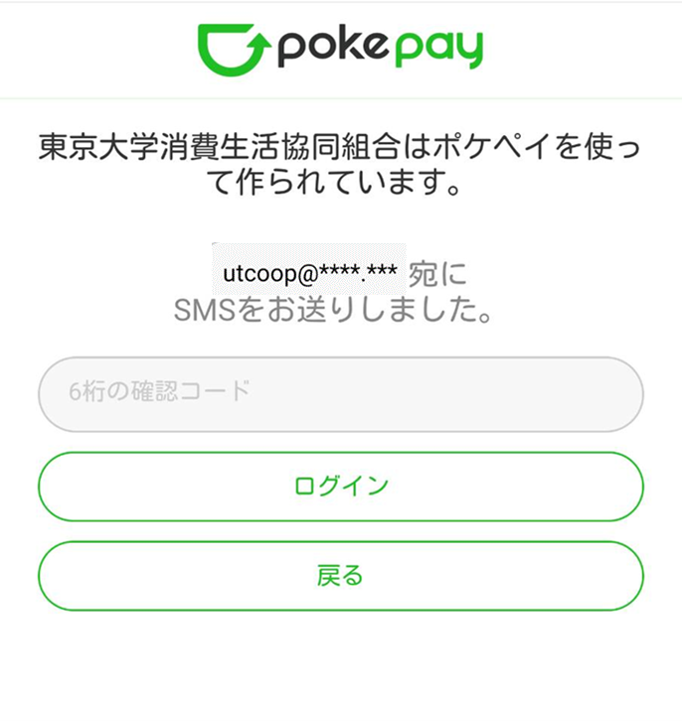
⑧ Move to the access permission screen. Tap "Allow access". 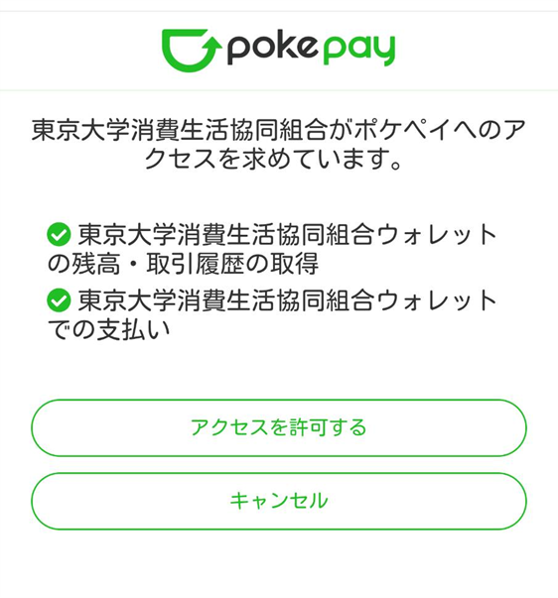
⑨ The HOME screen of the member's My Page is displayed, and the process is completed.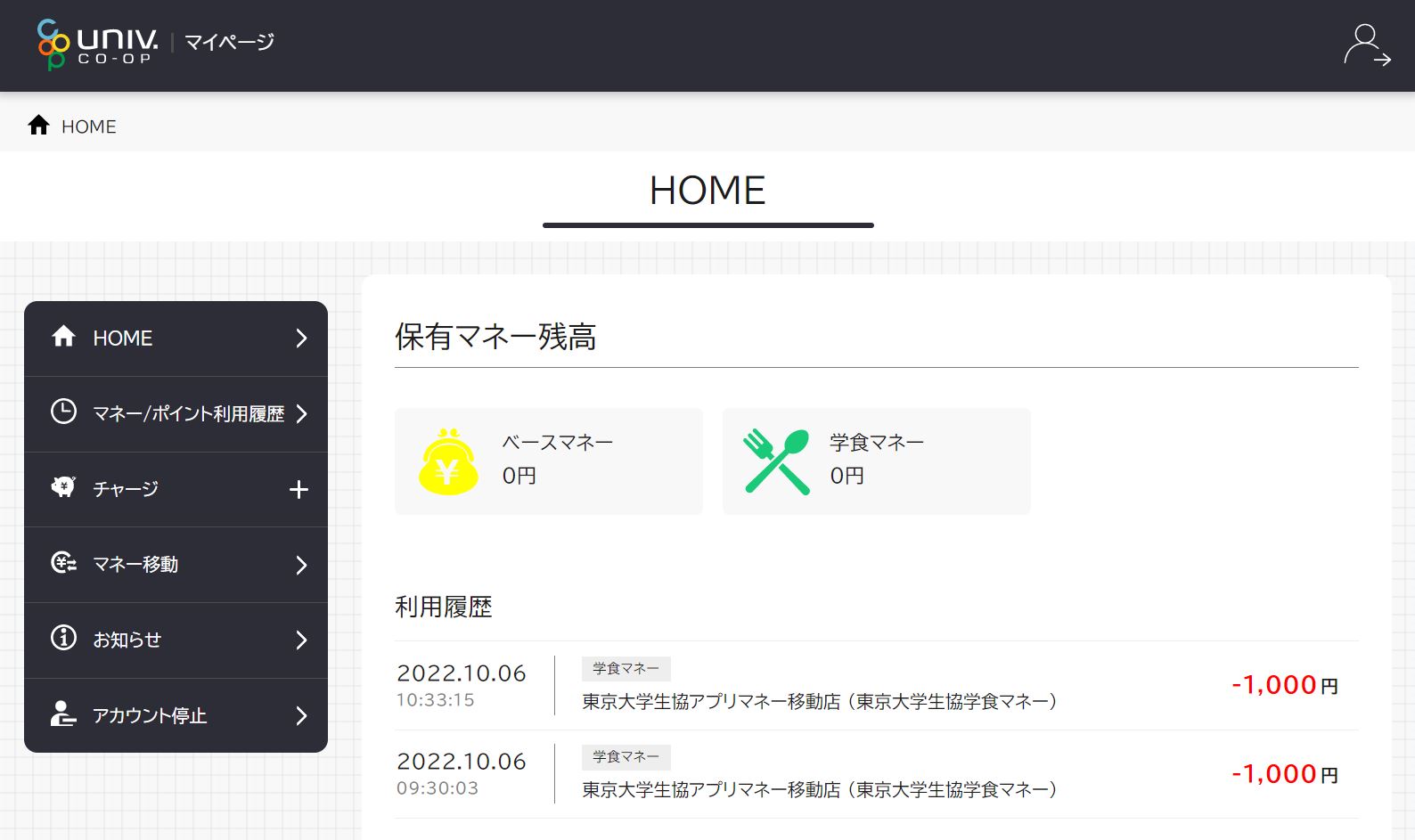
5. Check the child's money balance/charge
① Tap "Dependent charge" from "Charge" on the HOME screen.
* For smartphone users, tap the menu (three lines) on the upper right to display.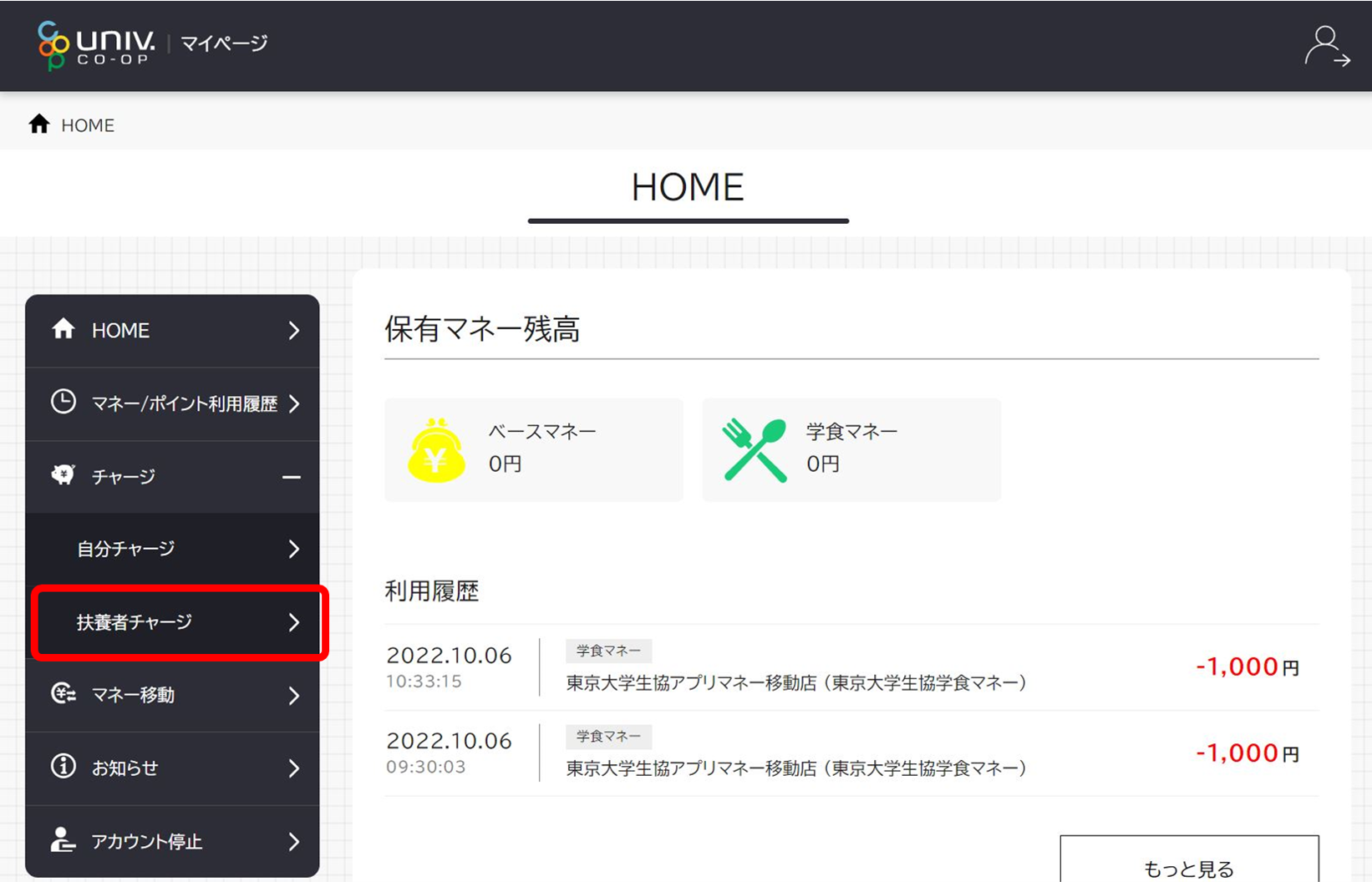
(2) When you select "charge target", the child's money balance will be displayed at the bottom of the screen.。
* If you have applied for family membership multiple times, the same child's name may be displayed multiple times. No matter which one you choose, you will be charged, so don't worry. We are in the process of confirming the revision with the business alliance. Please use it as it is for a while. 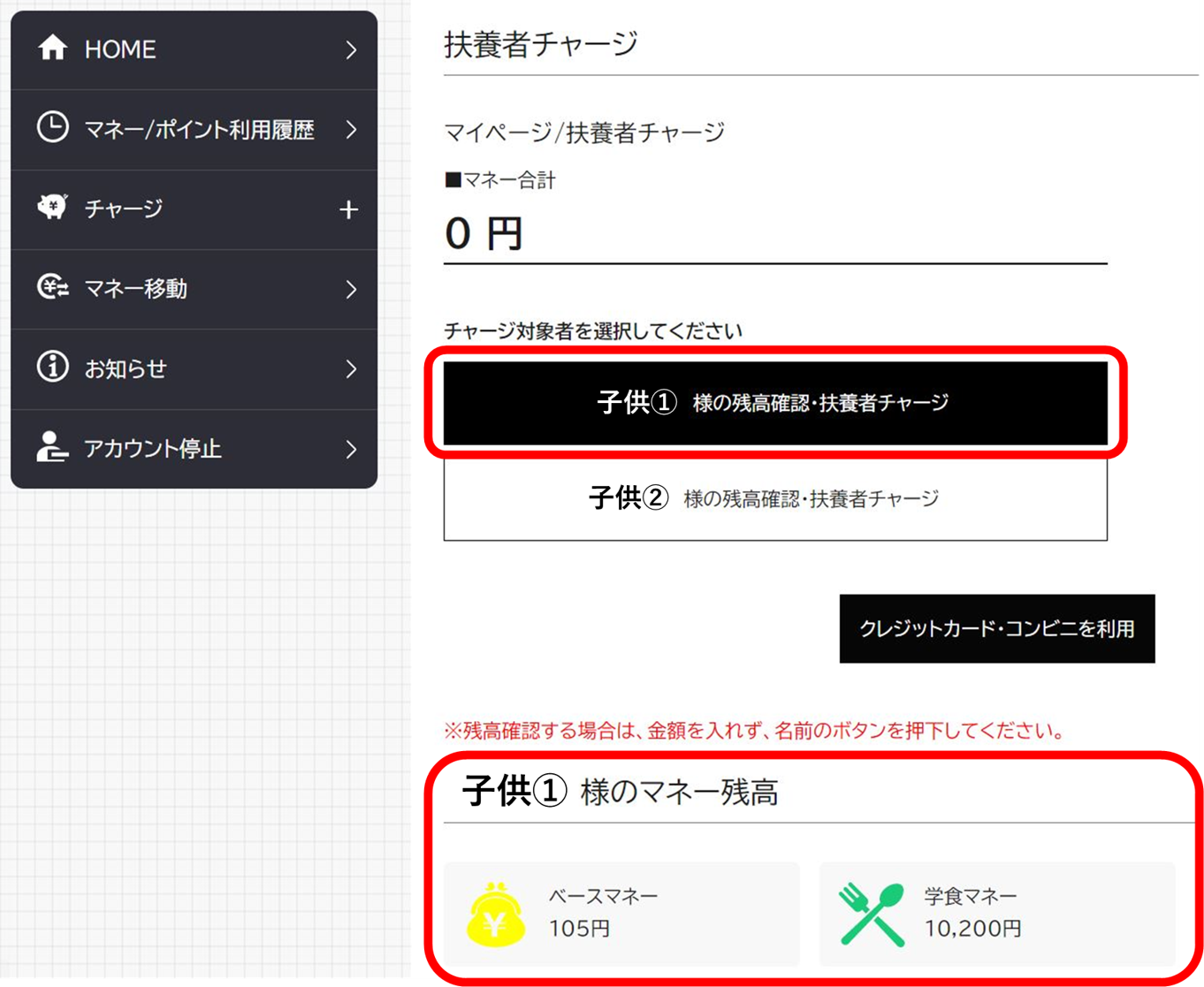
③Tap "Use credit card/convenience store" while selecting "Charge target".
* If you have applied for family membership multiple times, the same child's name may be displayed multiple times. No matter which one you choose, you will be charged, so don't worry. We are in the process of confirming the revision with the business alliance. Please use it as it is for a while. 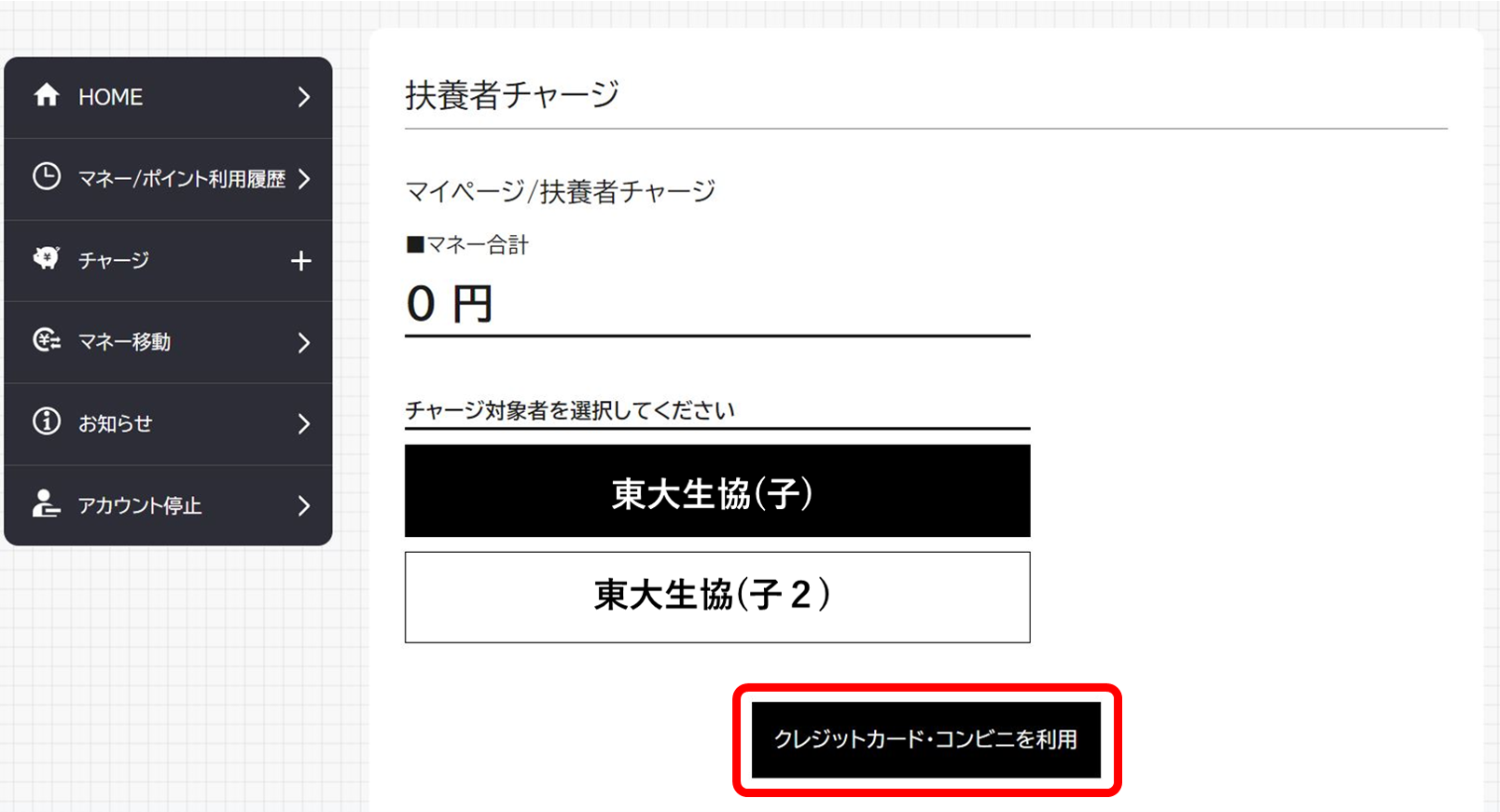
④ Set the amount to charge and tap "Credit Card" or "Convenience Store".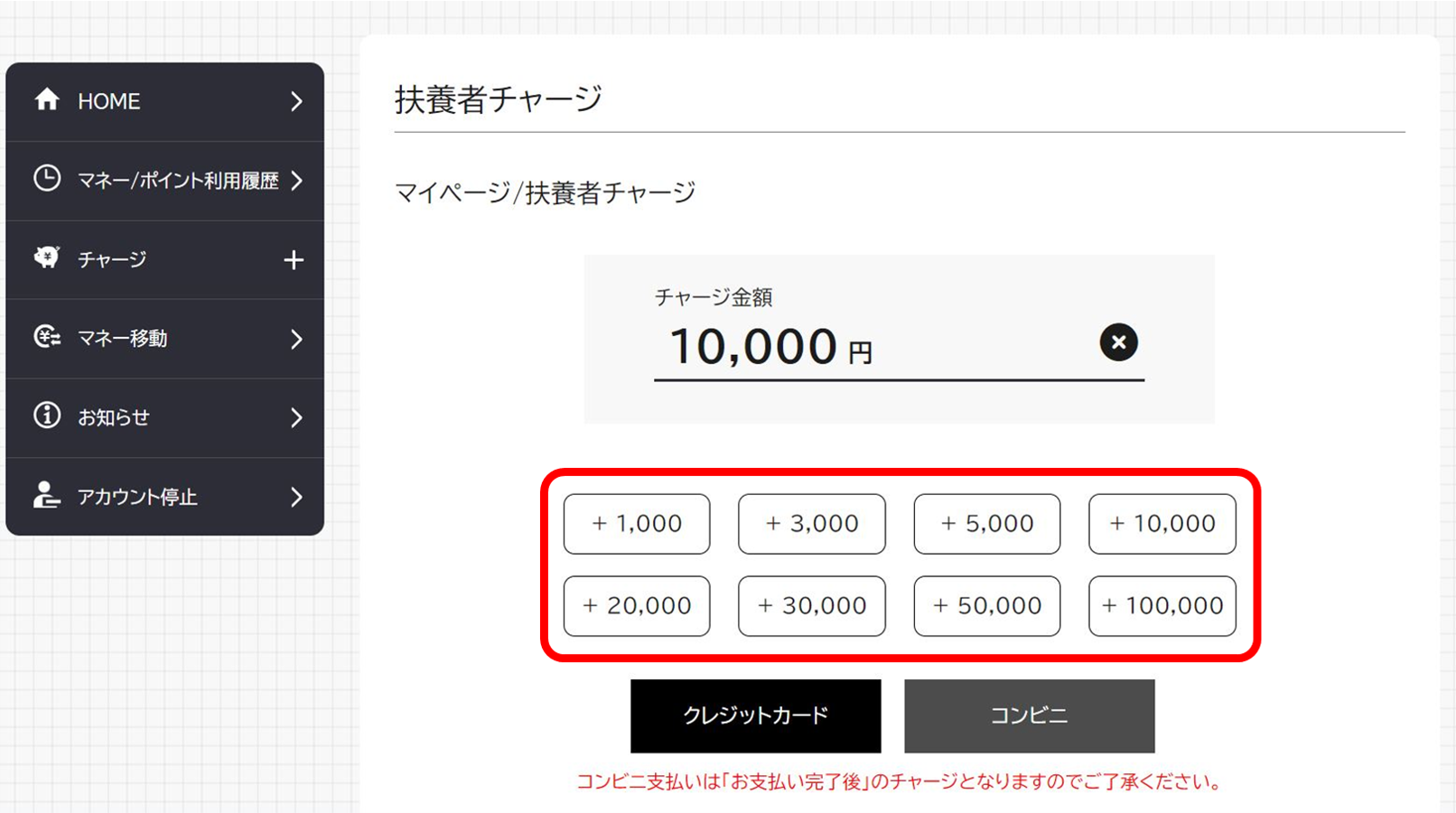
⑤ <For credit>
Select the money you want to charge and enter your credit card information.
Tap "Purchase" to complete the payment.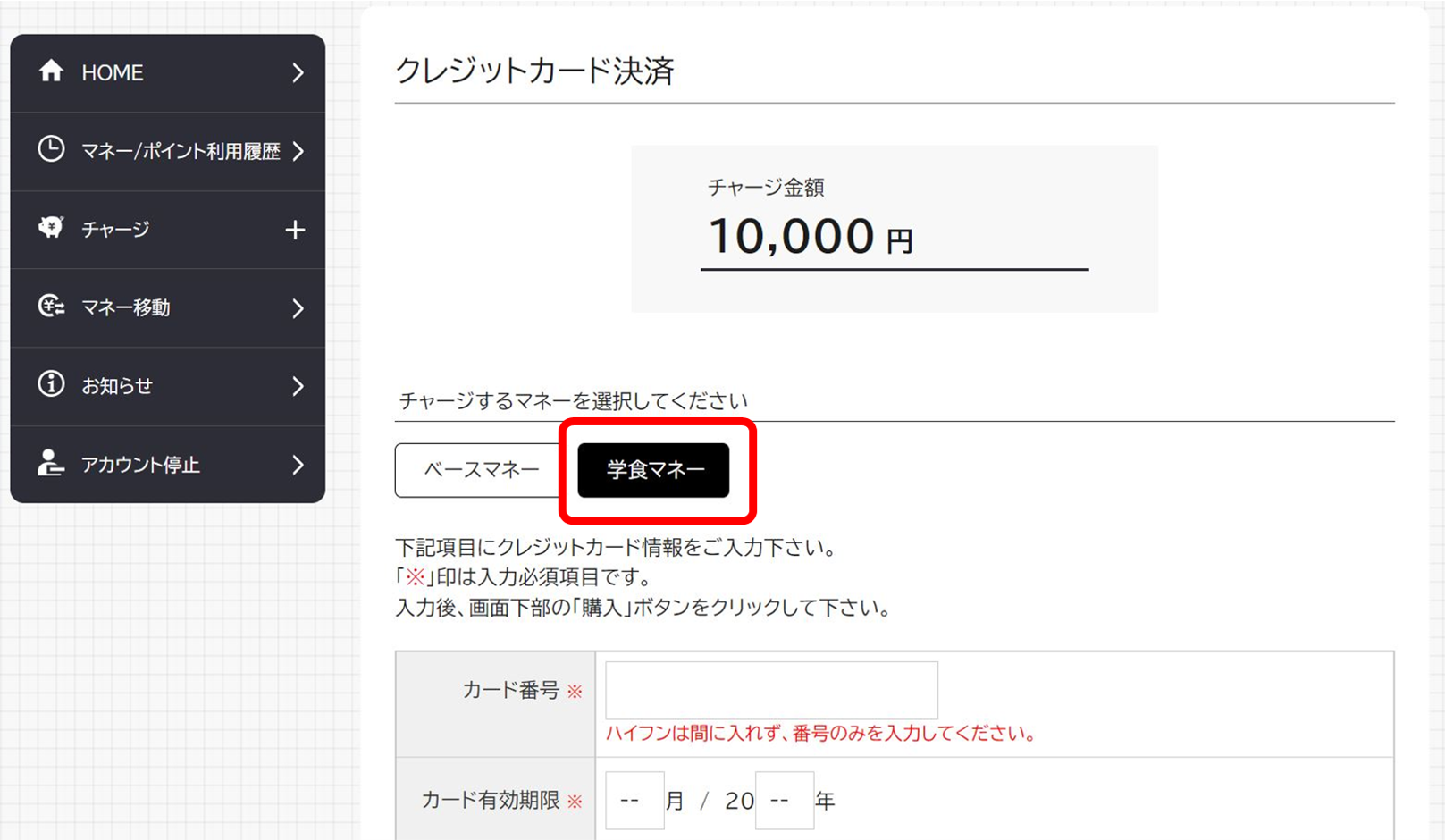
⑥ <For credit>
The charging completion screen will be displayed.
*Currently, it is not possible to check the reflection of the balance on the home screen of the parent's My Page. Excuse me, but please check the reflection in your child's app. 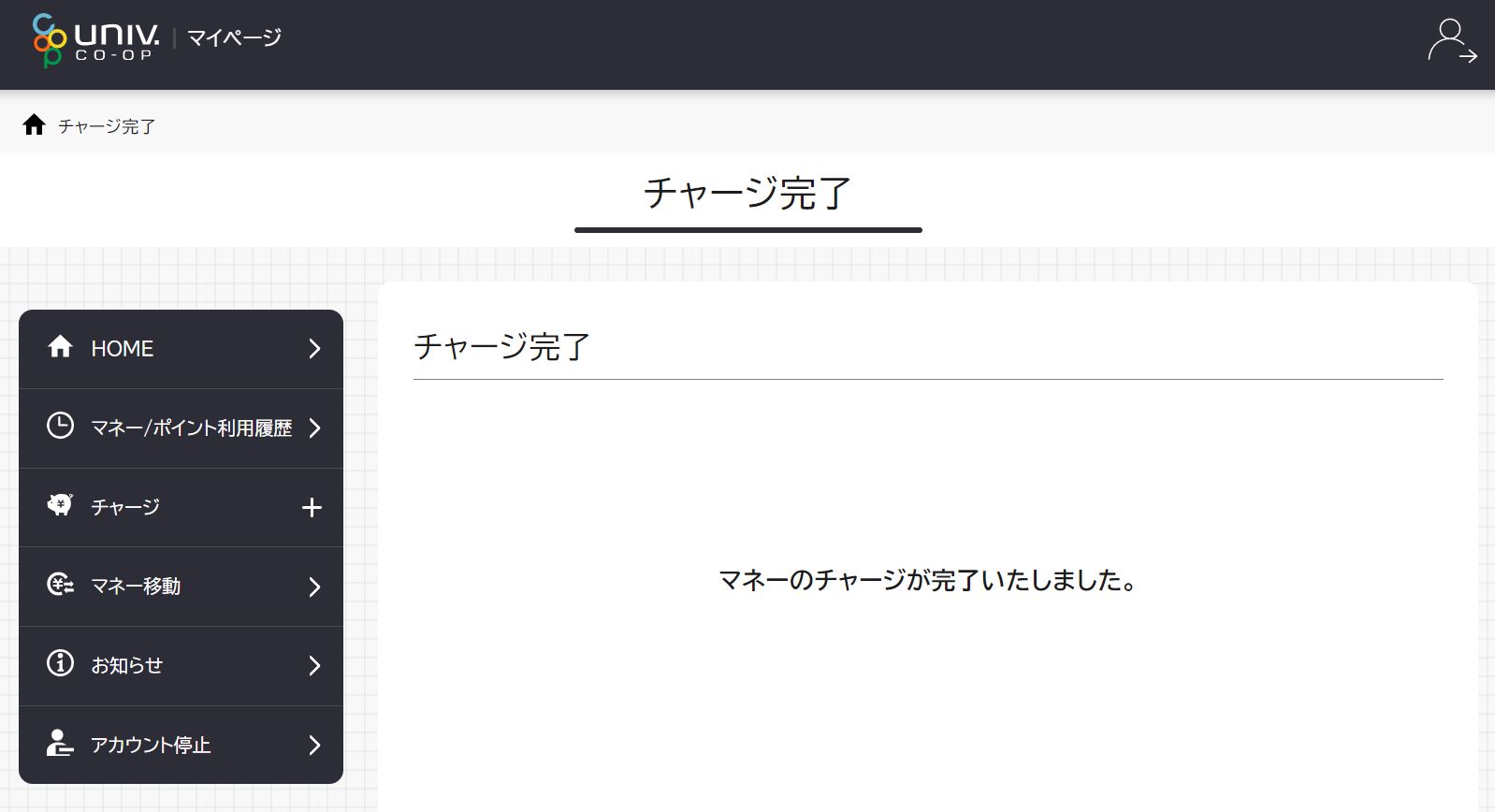
⑤ <Convenience store>
Select the money to charge and enter the required information.
Tap "Confirm" and confirm the payment method at the convenience store.
* You will also receive an email about the "convenience store payment" method to the address you entered in the required information.
*Charging will be completed after payment is completed at the convenience store.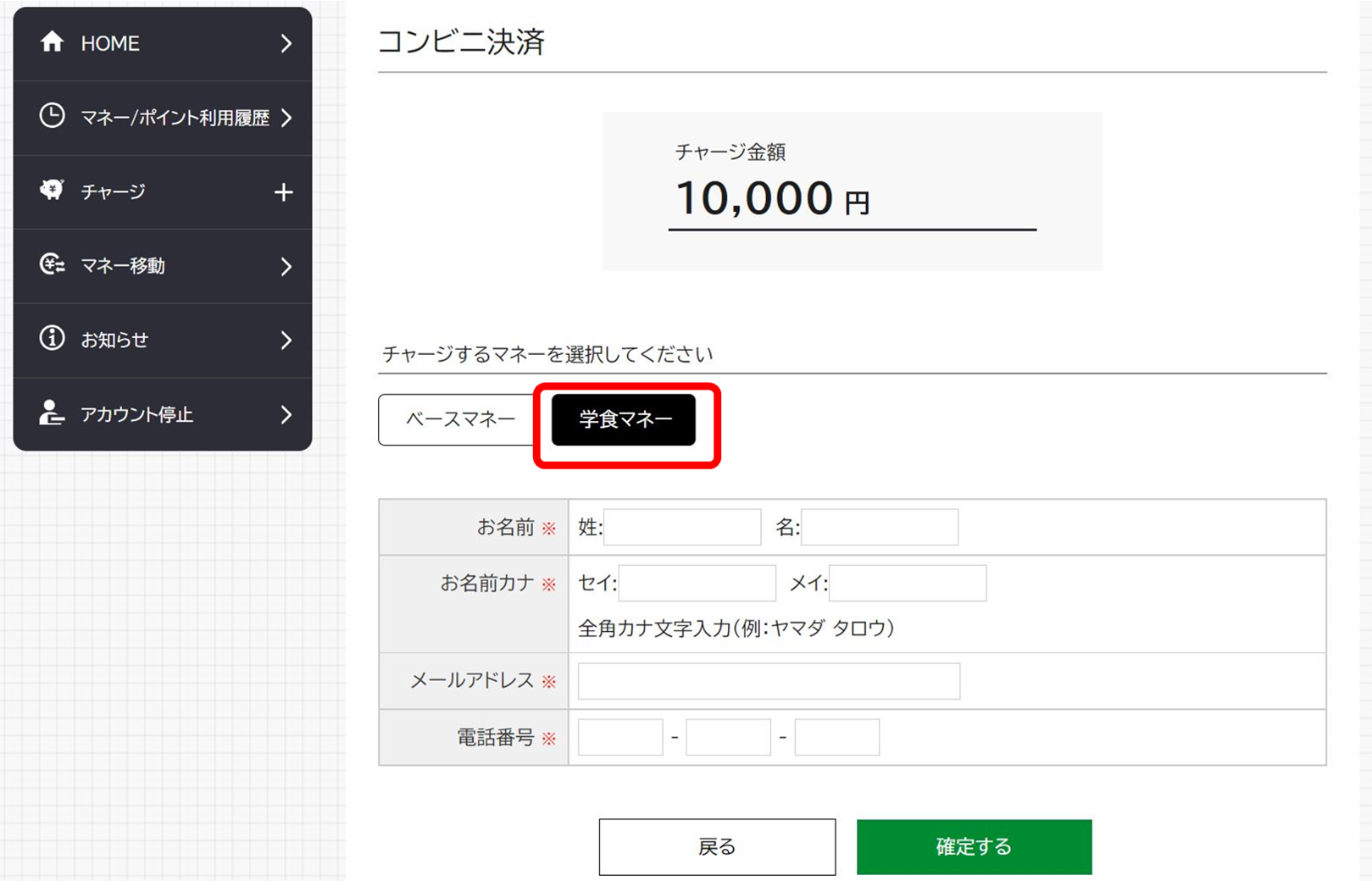
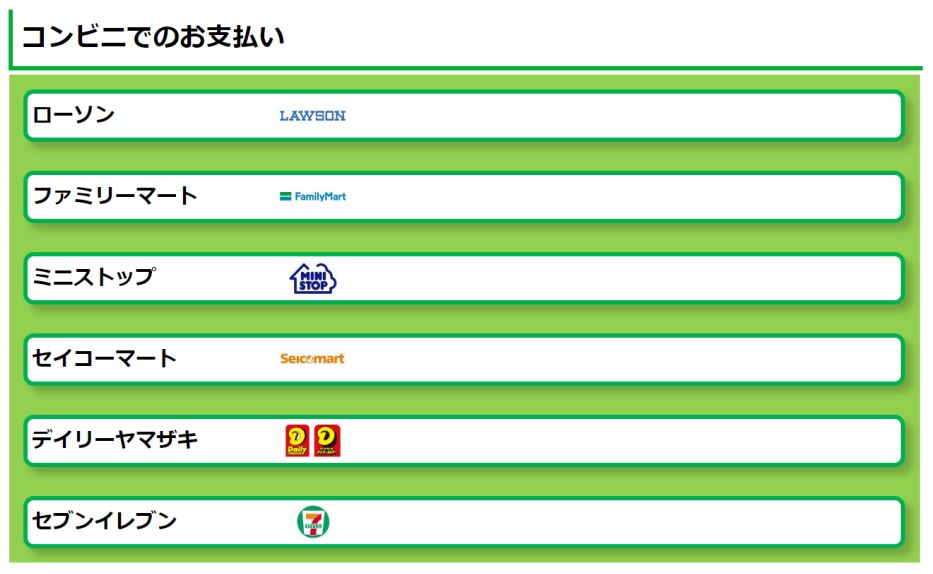
6. Check dining room usage history
①First, access "univcoop My Portal" and tap "Sign in" from the menu bar (three lines in the upper right for smartphone users).
Enter the e-mail address and password you set, and sign in after verifying your phone number.
*Sessions are valid for 24 hours. You will need to sign in again 24 hours after your last use. note that.
*Since there is a lot of scrolling on the screen, we recommend viewing on a computer or tablet.
*The display of the usage history will be "reflected two days after the day of use" at many stores.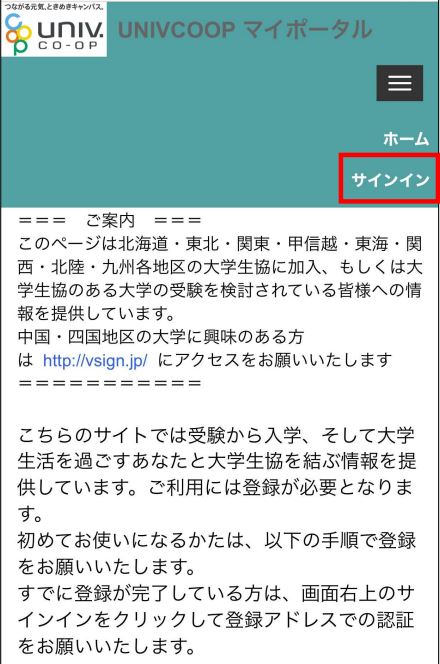
②From the menu bar (three lines for smartphone users), tap "Dining room usage history (family)"。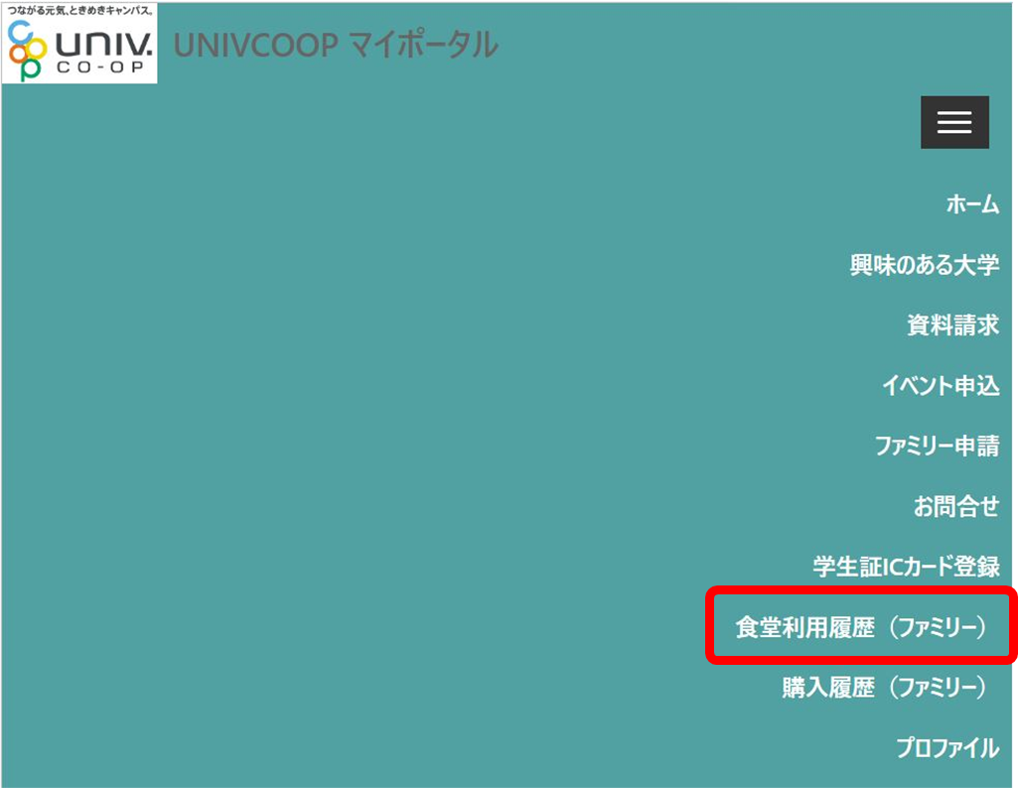
③ You can check the “Dining room usage history”.
*You can select the month using the tabs.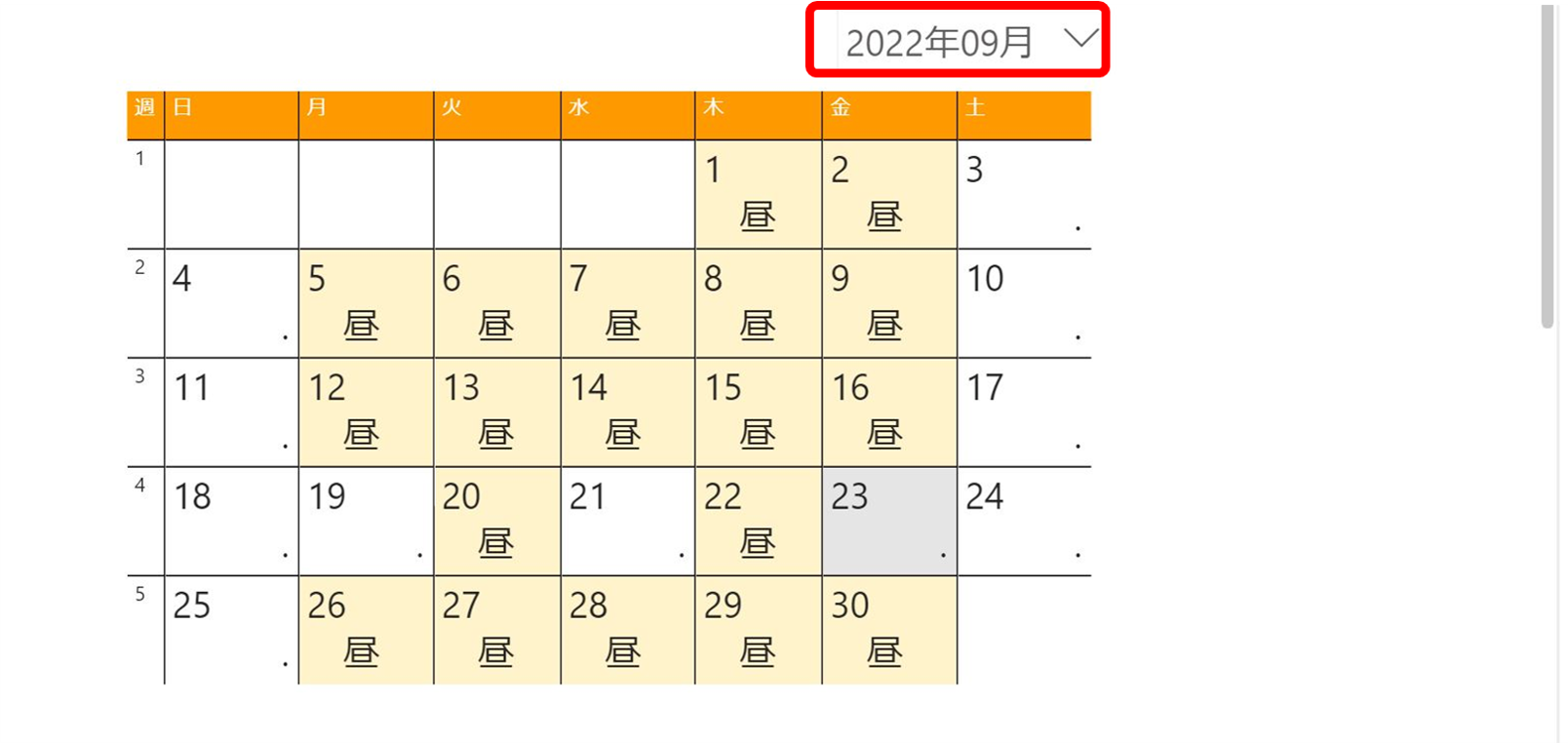
●If you scroll down the screen, you can check the average number of uses and nutritional value per month.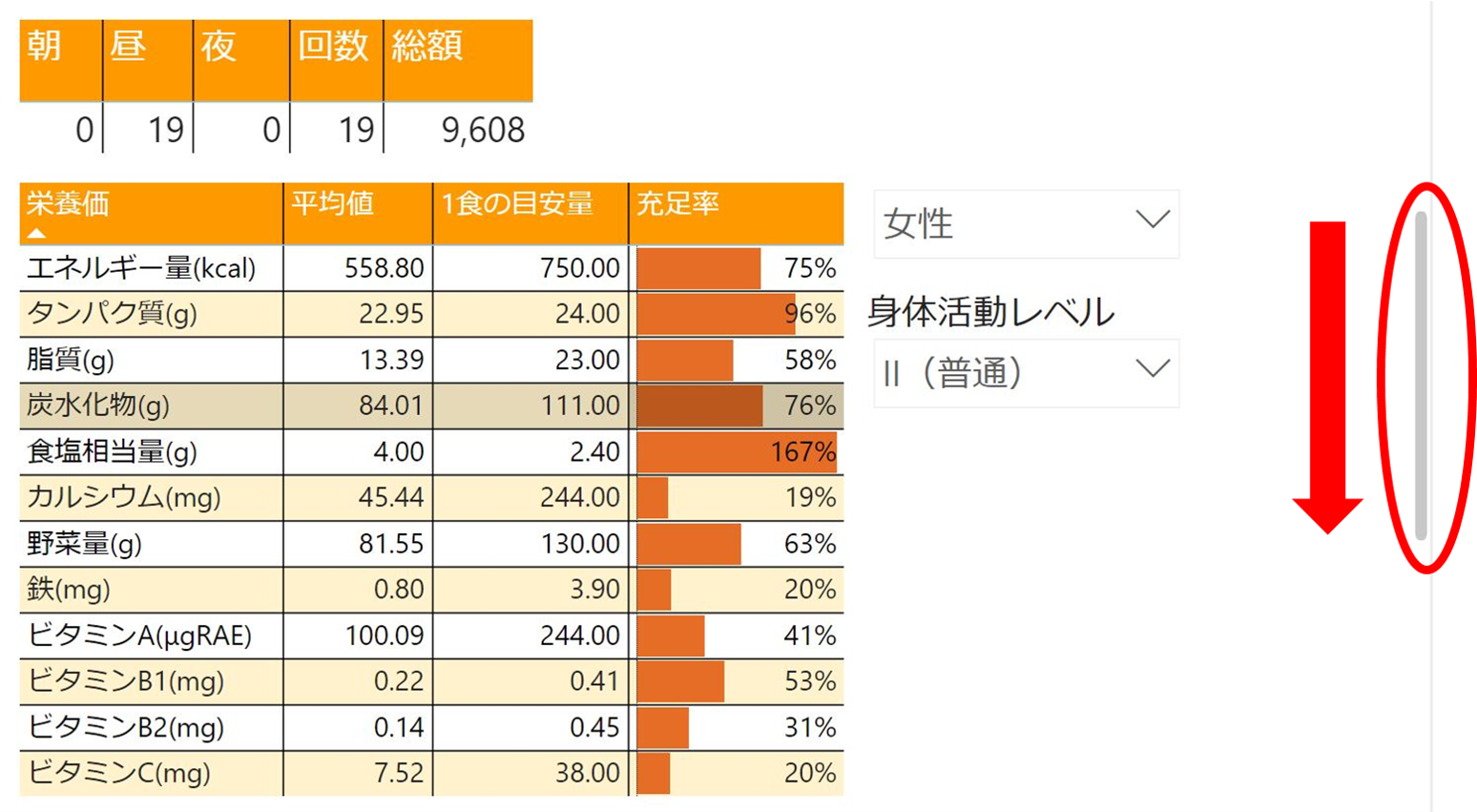
●If you scroll further, you can check the daily meal content, amount, energy, etc.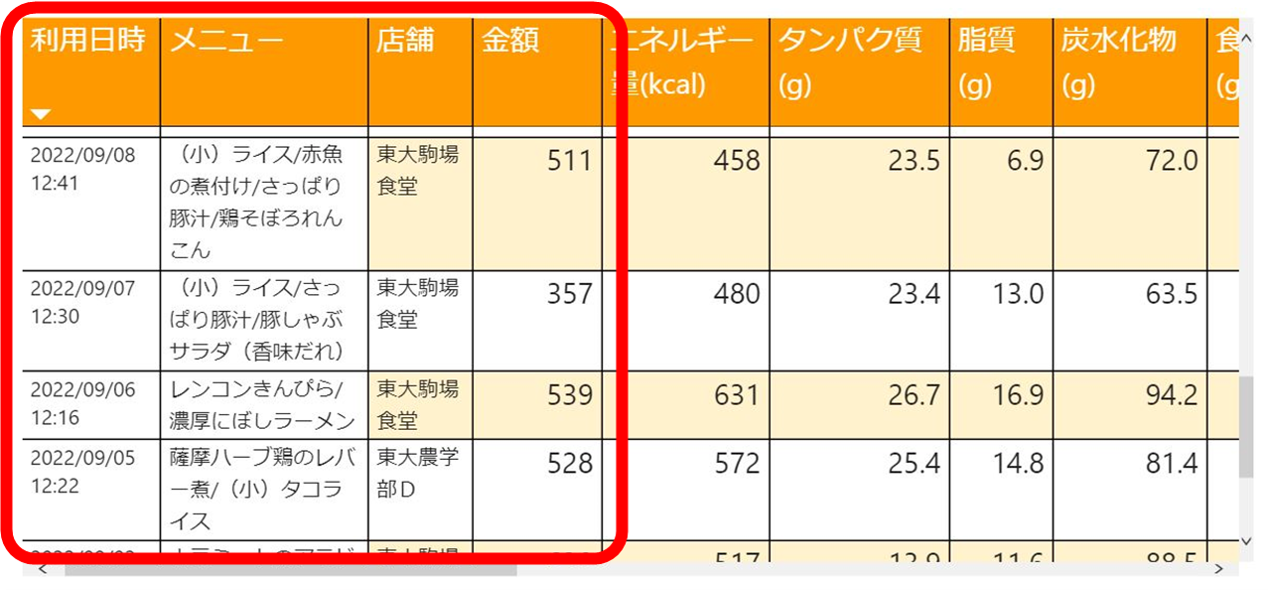
Q&A
Q. I can't log in to my member page.
A. Please check the following.
Please check if your "Family Membership Number" is displayed at the bottom of "Profile" on univcoop My Portal.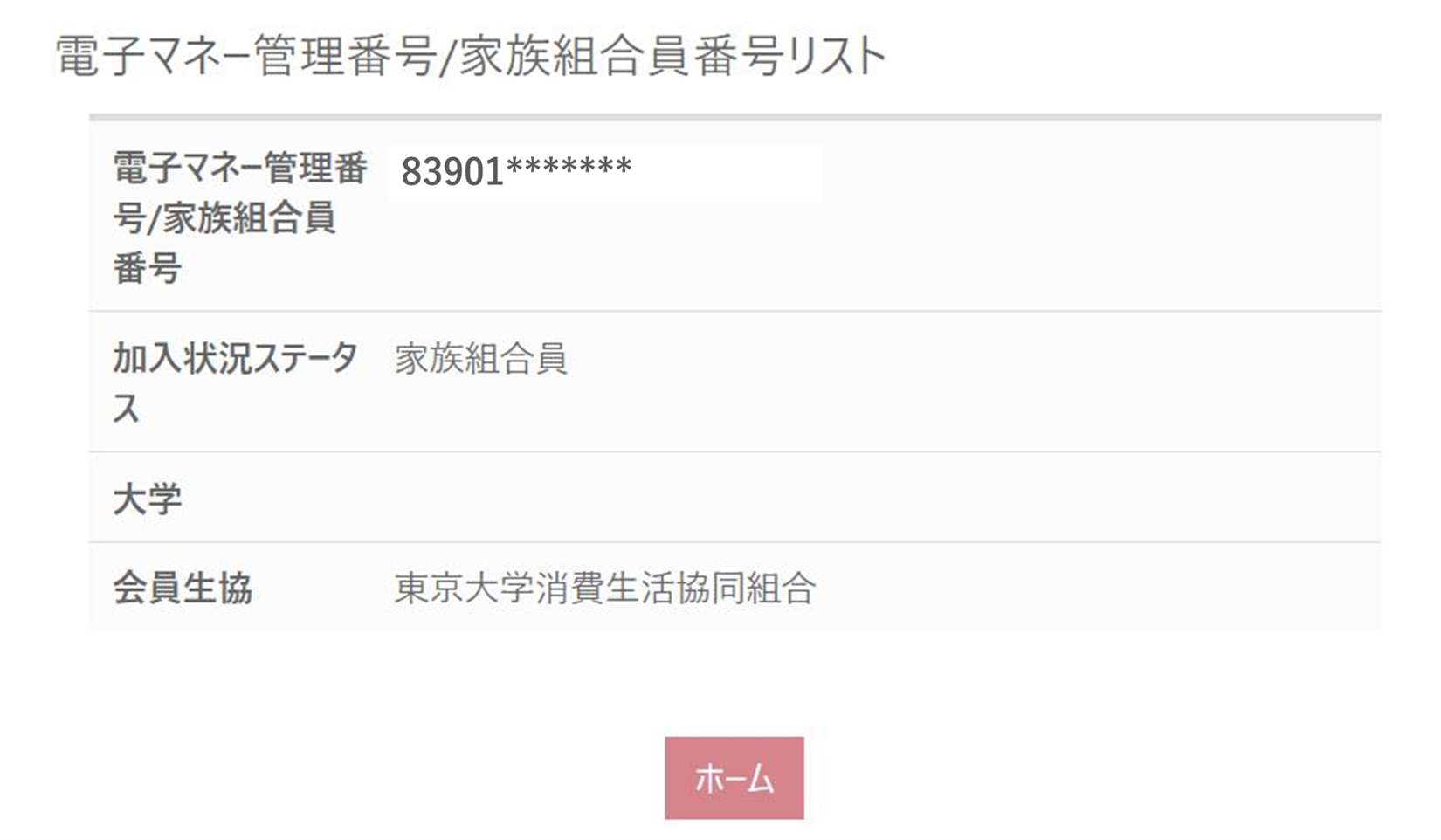
If it is not displayed, please check whether the family application has been completed.
● Whether the family application is "Approved"
●Whether you have entered your child's address correctly when applying
* If you do not apply to the email address that your child has registered with the app, you will not be able to register correctly.
●Whether the relationship in the family application has changed from “guardian” to “child”
*If you make a mistake in your application, please register again with "New registration for family application".
Q. I can't check my child's charge or balance.
A. Currently, you cannot check the charge history and balance of your child from the parent's union member My Page. As you can see, the business alliance is currently renovating the system. We are very sorry, but please check the reflection of the charge and the balance with your child.
(Updated 10/26)
You can now see your child's money balance from the "Dependent charge" section of the member's My Page.Click here for details
Q. I accidentally charged myself. Can I transfer this money to my child?
A. Yes. Please open the "Dependent Charge" screen again, select the child's name, and tap "Use Money Points" on the same screen. 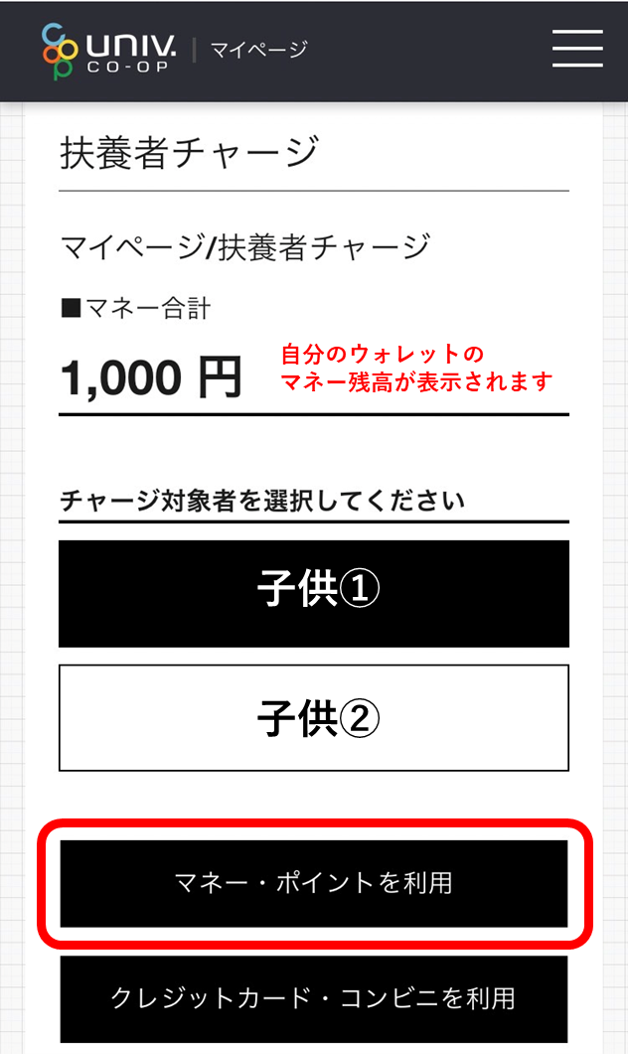
(Continued...) Select which wallet to transfer from, enter the amount, and tap "Confirm" to complete the charge to your child.
* "Base money" will be charged on the child's app screen. Please use your child's app by moving to "School Food Money". 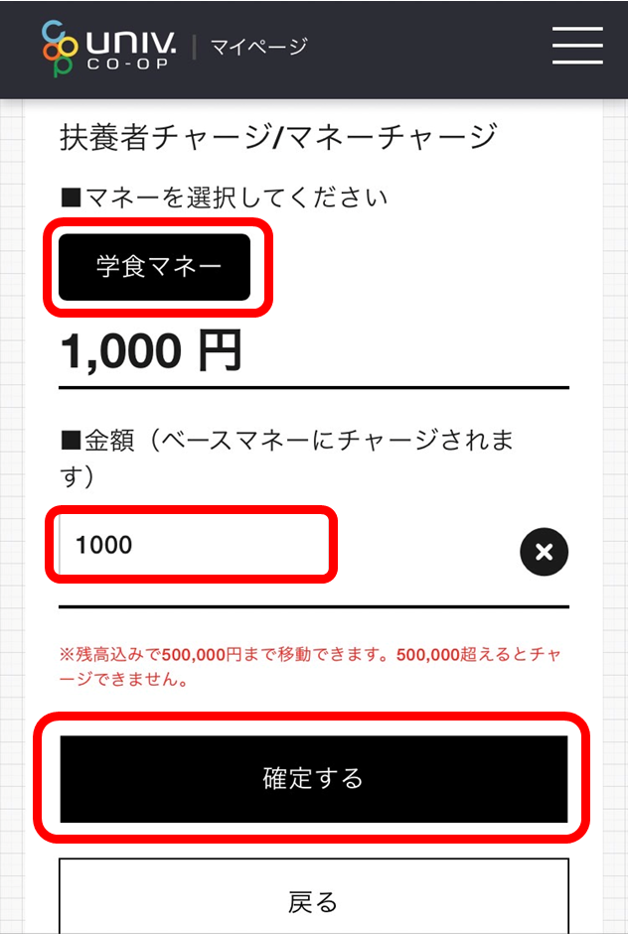
Q. My child's name is displayed multiple times on the charge page. Which one should you choose? Can you fix it?
A. If you have applied as a family member multiple times, the same child's name may be displayed multiple times. Please be assured that you will be charged regardless of which option you choose. We are in the process of confirming the revision with the business alliance. Please use it as it is for a while.
Q. Where can I use "School Canteen Money"?
A. It can be used not only for dining, but also for purchasing food and beverages.
*Payments cannot be made together with items other than food and beverages, such as stationery. Please be careful.
Q. What is "base money"?
A. It is electronic money that can be used at any University of Tokyo co-op store.
Please use "school cafeteria money" for money used for meals on campus, and "base money" for money used for anything other than meals on campus.
The charging method is the same as for “Gakushoku Money”.

