How to register for the co-op app (new registration for parents)
★Please follow the procedure for each method★
This page mainly explains how to register for the app for dependents and guardians.
I'm explaining.
For students,here'' to see the steps.
👇After completing the above steps, download the app👇
2. How to register for parents
1) Those who have already registered their guardian information when joining the co-op
① Check your date of birth
「here” to confirm your date of birth and set a passcode.
Please enter your "membership number" and "registered email address".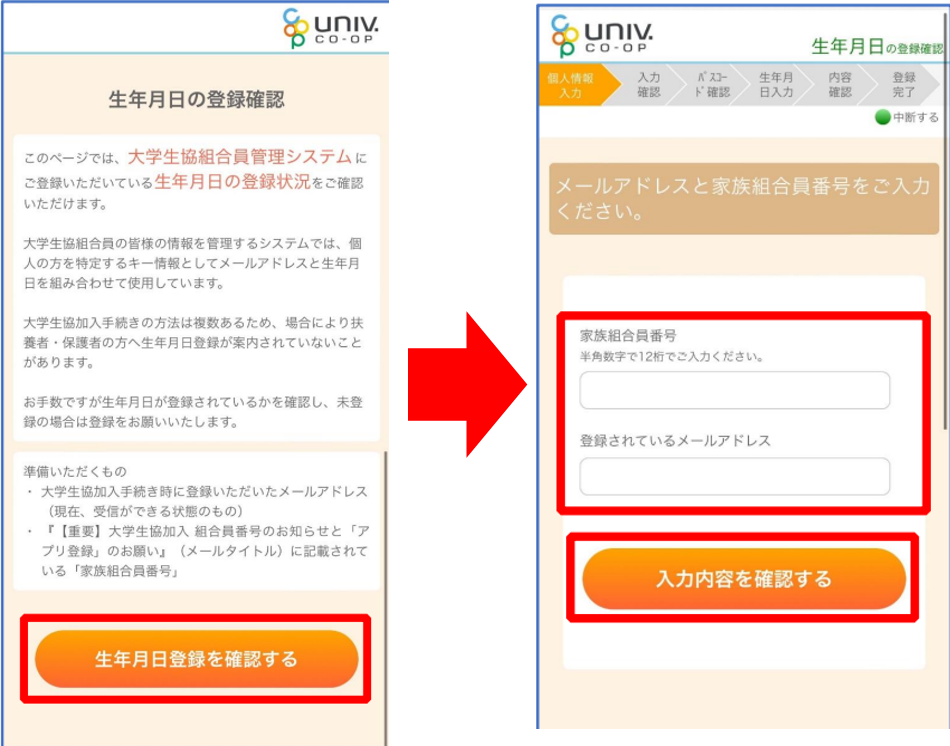
②Issue/enter passcode
The registration details will be displayed. After checking the details, if there are no problems, press "Send Passcode".
A passcode will be sent to you via email, so please check your email.
Open the URL at the bottom of the email and enter your passcode
③ Confirm the user to set the password
「here” and enter the email address of the registered dependent/guardian.
Enter the passcode sent to your registered email address and press "Verify code".
④Set a password
*Mix lowercase letters, uppercase letters, numbers, and symbols,8 characters or morePlease set with
That's all there is to setting up before downloading the app! 🌸
Proceed to the application download procedure →here
2. How to register for parents
2) For those whose guardian information has not been registered at the time of joining the co-op.
①Register to univcoop My Portal
「here” and register your email address.
Enter your "email address to register" and "date of birth" and click the button below.
Press "Register email address".
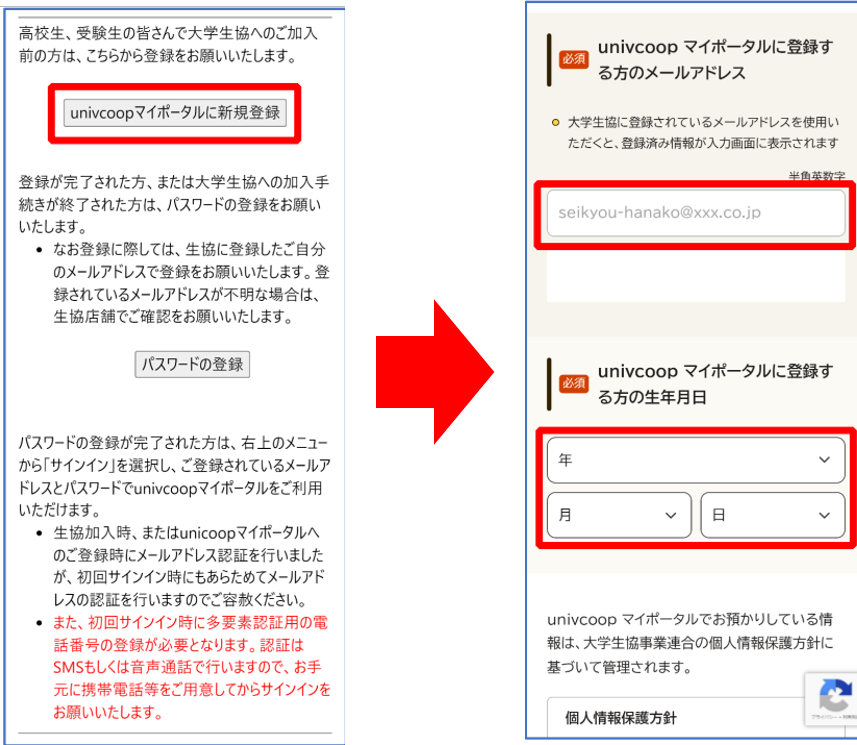
②Register information to univcoop My Portal
Please access the URL in the email you received and register various information.
*If you have already registered with the university co-op, the information will be entered in the input field.
If there are any corrections or missing required items, please enter them.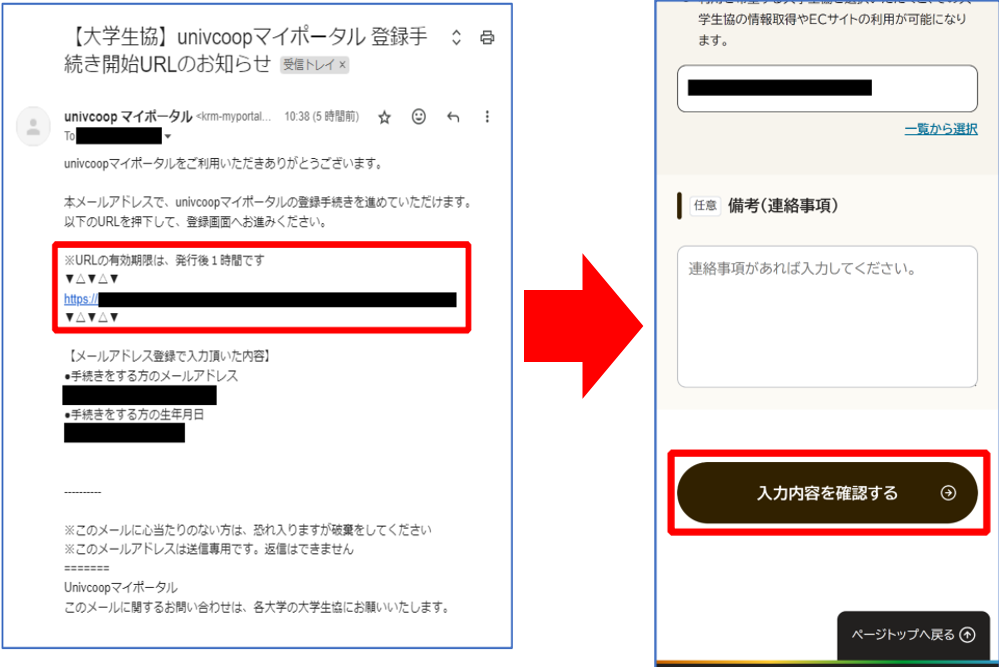
③After confirming the registered information, sign up for univcoop My Portal.
Once you confirm the registration details and press the "Sign up" button, your pre-registration will be completed!
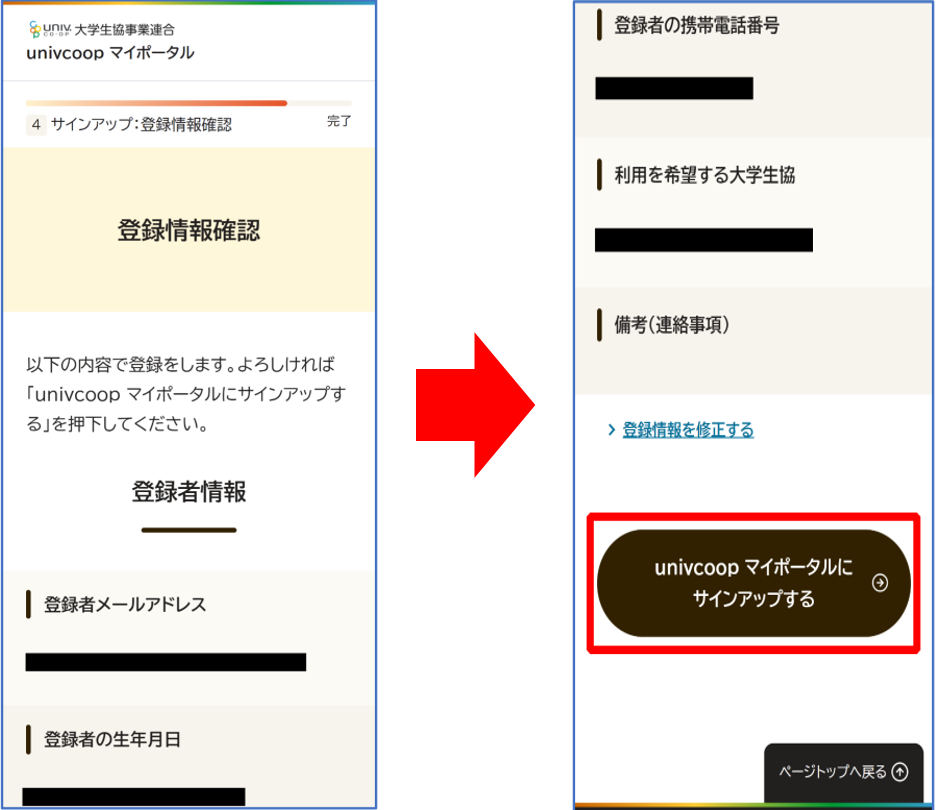
④Password setting
「here” and “Register a password”.
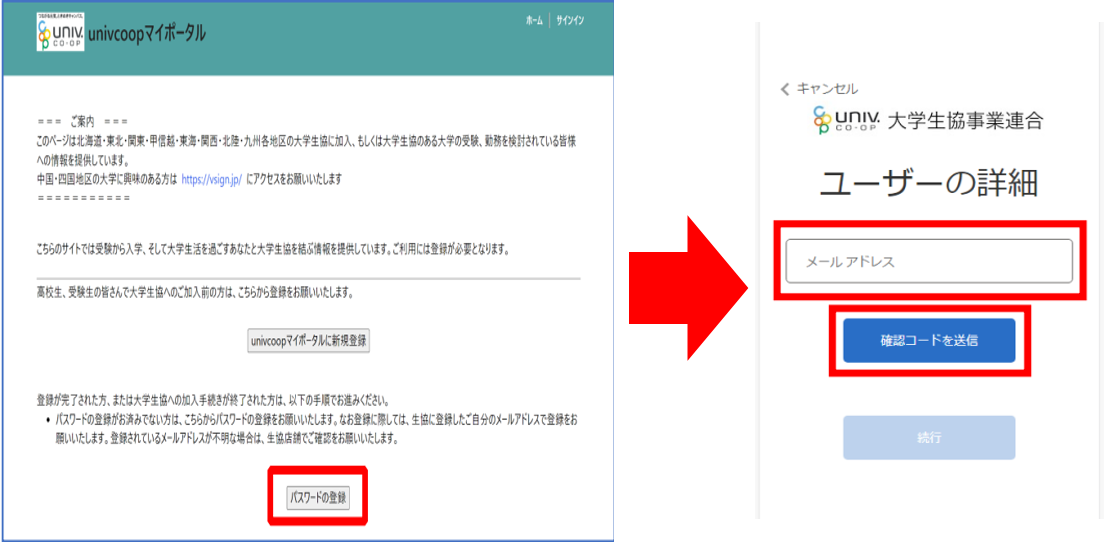
⑤Enter the authentication code
A verification code will be sent to your registered email address, so enter the code to authenticate.
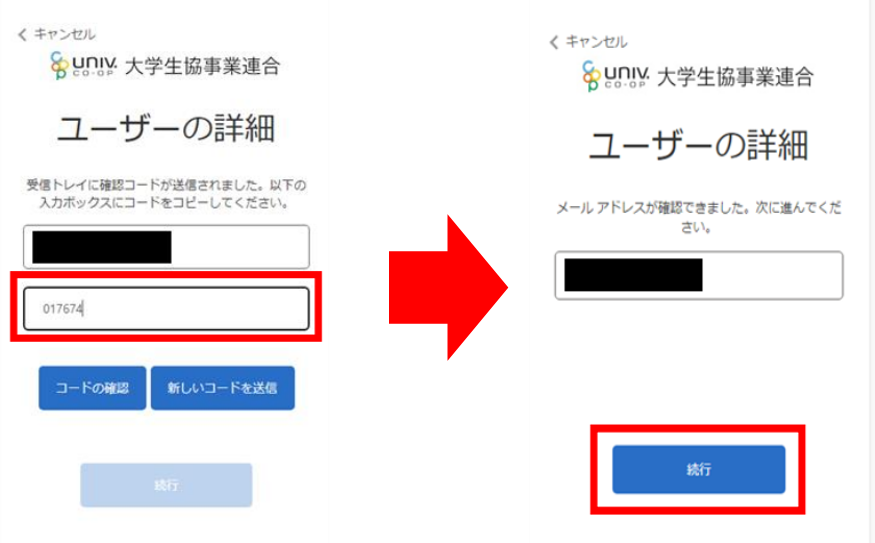
⑥Set your password
*Mix lowercase letters, uppercase letters, numbers, and symbols,8 characters or morePlease set with
⑦Prepare family settings
Press the three lines on the top right of univcoop My Portal and press "Profile"
Check to see if your "Family Association Membership Number" is displayed.
*If it is displayedherePlease proceed to download the app.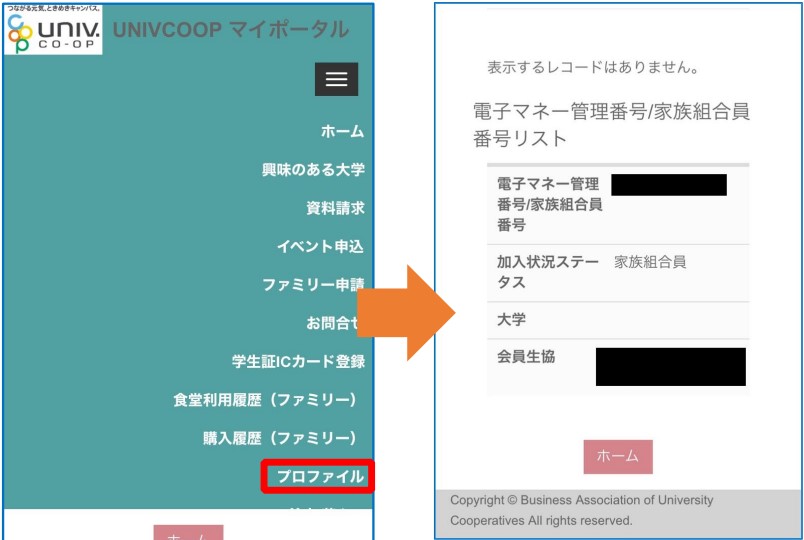
⑧ Check the family application record
Select "Family Application" from the menu and confirm that there are no records in the "Family Application List".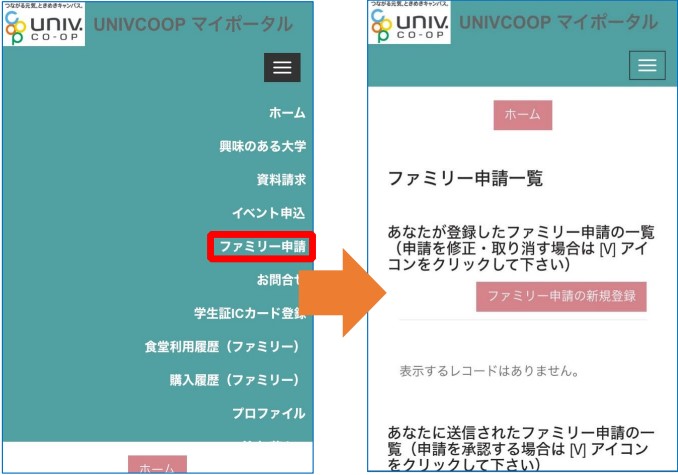
⑨Make a family application
Please enter the required information from "New Family Application Registration".
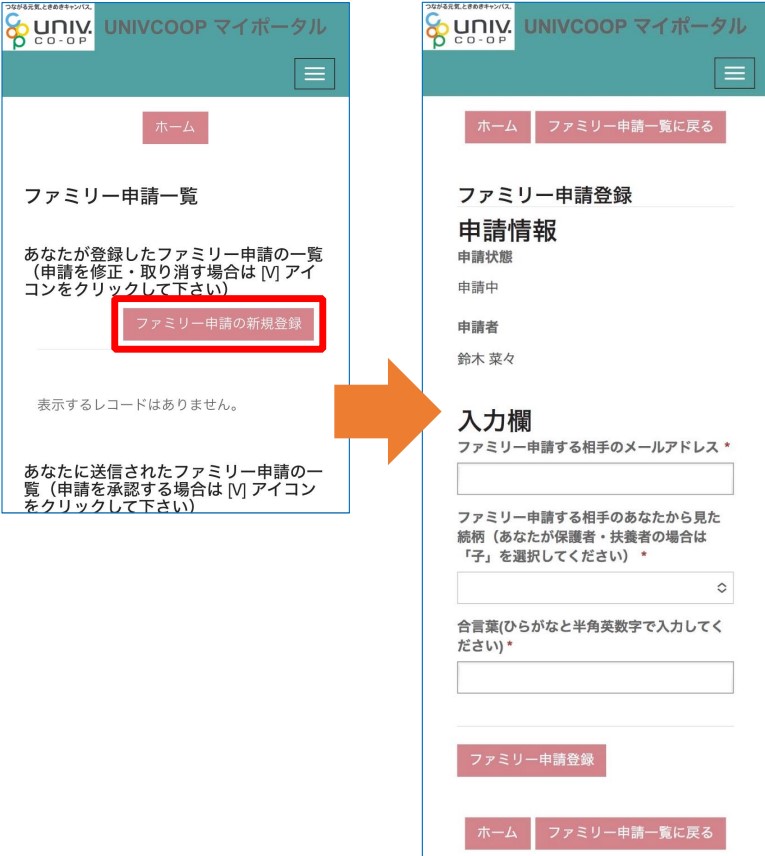
⑩Get approval from your child (cooperative member)
After logging in to univcoop My Portal, tap "Family Application" from the menu, select "V" and tap "Approve Family Application" that will be displayed.
Enter the password and tap "Family Approval Registration".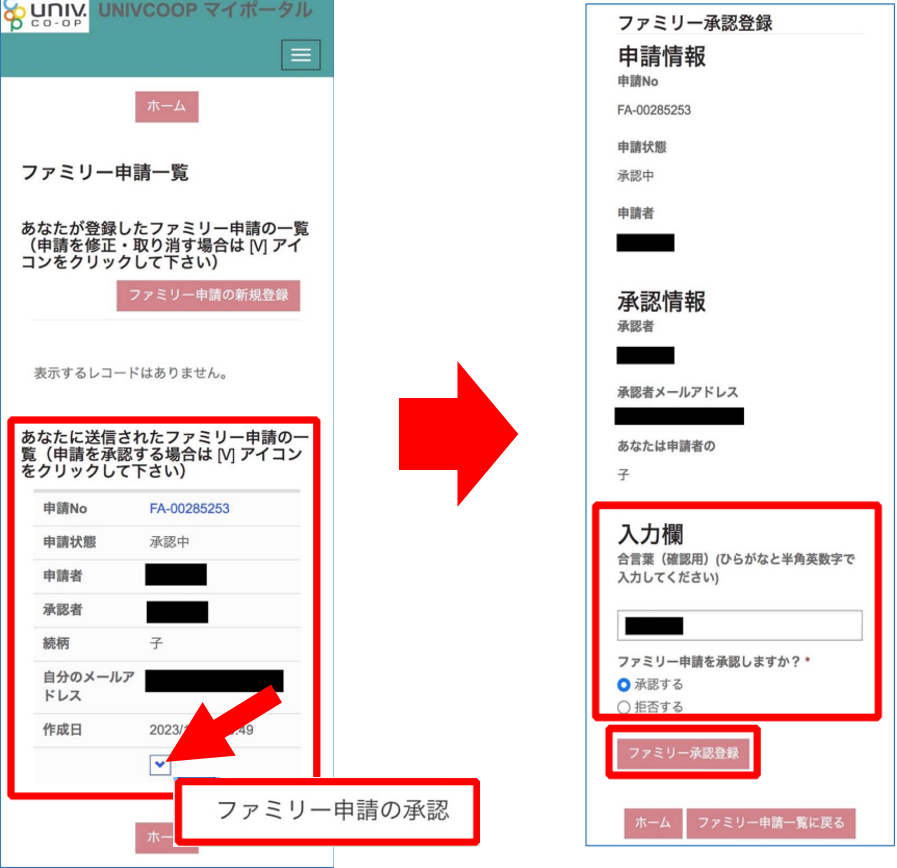
That's all there is to setting up before downloading the app! 🌸
Proceed to the application download procedure →here
3. Download the app
Download the app here!

4. Settings after downloading the app
After downloading the app, you will need to log in for the first time!
Detailed procedure isherefrom!
*The procedures after downloading the app are the same as those for students themselves.
See "4. Flow from downloading the app to using it" in the link above.
Please refer.
Inquiries etc.
- Inquiries about app errorsIf an error is displayed when signing in after signing up for the app (portal registration), please apply using the app error request form. *To sign up for the app, you will need the email address registered as member information. If you receive an error even if you try using the correct address, please apply using the form.
- <Application error request form>https://text.univ.coop/wfm_utcoop/app_error_2
- Other inquiries
For inquiries other than app errors, such as those who are unable to use the app or school cafeteria money due to device issues, or those who cannot confirm the transfer of balance from the school cafeteria pass, please contact the Membership Center by email. Please contact us.
The University of Tokyo Co-op Membership Center
Mail:sosen@mail.utcoop.or.jp


